Usage of filters
The currently used filter and the current filter result are displayed directly above the object list (e.g. number of filtered tickets from the total amount of tickets). If multiple filters are available, they can be selected from the drop-down list.
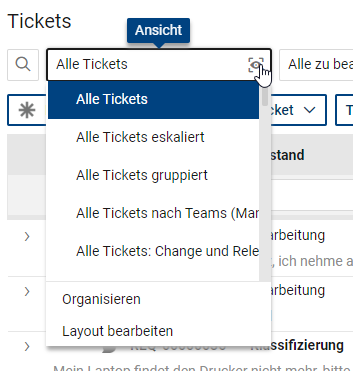
If further searches change the filter result individually, the display of the filter changes to "(user defined)".
If "(no filter)" is selected in the drop-down list of available filters, all existing filters are reset and all available objects to which the user has access are displayed.
Selecting "Open filter editor" from the drop-down list of available filters opens a dialog that displays the current filter parameters and gives the possibility to create and execute an individual logical filter from all possible field-parameter combinations.
Each filter parameter consists of a property (field or function, listed alphabetically), a comparison parameter (greater than, less than, equal to, contains, does not contain, etc.) and an optional value (e.g. field values from a selection list). Which choices are displayed for comparison parameter and value depends on the respective property. Via "Add condition" or via drag and drop from the left menu, the selected filter condition is added. If more than one condition is required, it must be defined after adding whether these are to be added logically with "Or" or "And". For more complex filters, it may also be necessary to add parentheses to the conditions so that the condition logic is correct.
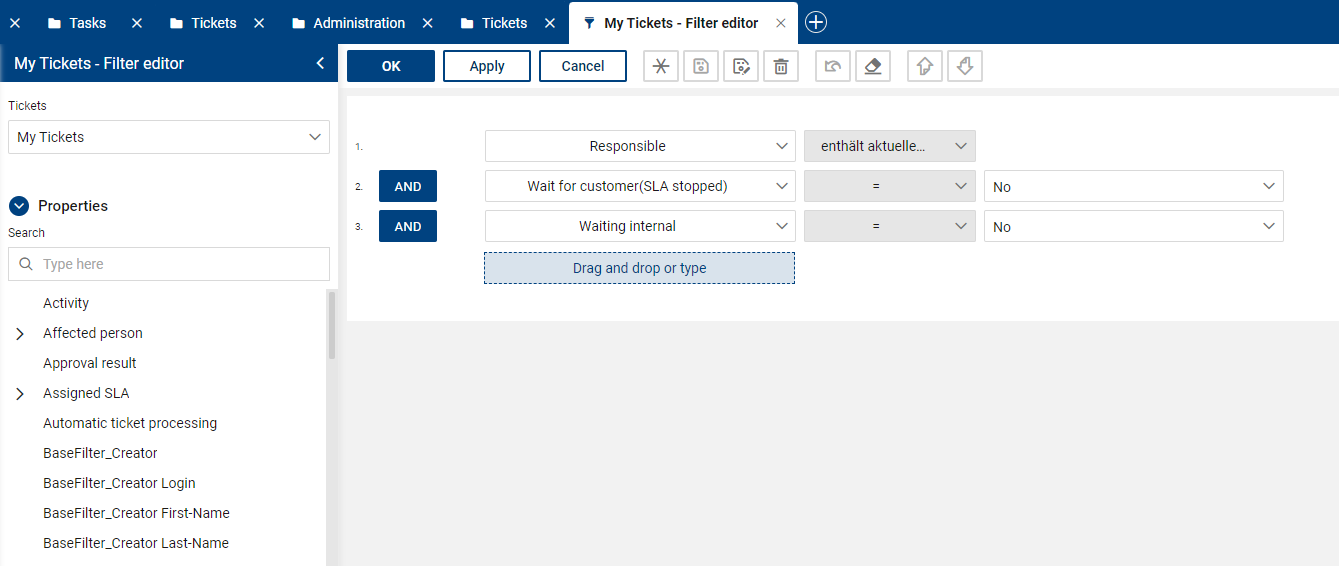
|
Note: Creating individual filters is suitable for more experienced users who have a good overview of what fields exist in the application and what purpose they serve. You can create filters at any time and try out their possibilities. With the default filter selection "(no filter)" you reset the filter selection. |
Save individual filters personally
In the "Ticketing", "Tasks" and "Asset DB" areas, it is additionally possible to personally save and manage individually created filters. This can be done just bei using the "save as" option in the filter dialoge. The individually named filter is directly added to the list of available filters.
Since filters can also be part of a view, you can also see, edit and, if necessary, delete all individual filters in the Views --> Organize menu.