Import is intended for mass import of master data and user data. They can be imported once or multiple times, if needed.
Currently, the import is supported in CSV format. This allows easy preparation of the data to be imported.
The "Import Wizard" gives you the order of the objects to be imported. This is optional and not necessary if you want to reload single files.
The order of the displayed drop-down menu corresponds to the logical order of the imports (first create org. units, then standard gate, then people, etc.).
Import method
The import is performed by using a "delta import" method, i.e. existing data is created once by the import and each subsequent import adds to or modifies the existing data. The import automatically searches for the data record on the basis of a uniquely identifiable characteristic (key). If no data record with this characteristic is found, a new data record is created.
If an identifiable characteristic is found, all fields of this data record are checked and if a data field has changed, it is overwritten.
If a field, which was not filled before, is added, this field is supplemented to the data record. This ensures that you can make adjustments to the existing data records at any time and that no duplicates are created.
The prerequisite is that the uniquely identifying characteristics of a data record do not change. Otherwise, it would be created again with the import. For a person this is e.g. the primary e-mail address, for other data this is also a combination of two fields (location name + assigned org. unit).
With this method, it is also possible to perform multi-level imports if you obtain your data to be imported from multiple data sources.
Furthermore, the multi-level method is also used to import records linked in the system: For example, you must first create a company and locations (or, if many companies are to be maintained, import them using the "Org. Units" or "Locations" import). Then, you can import the persons in a further import and assign them directly to the org. units and locations. For this purpose, the field "Customer no." is kept on the org. unit as an identifiable key. This is created automatically or can be maintained manually.
It is therefore important to first create the companies and, if necessary, subordinate sub-organizations and then the individual locations.
Once this structure is in place, you can simply import people directly and assets/CIs as needed and automatically assign them through the import.
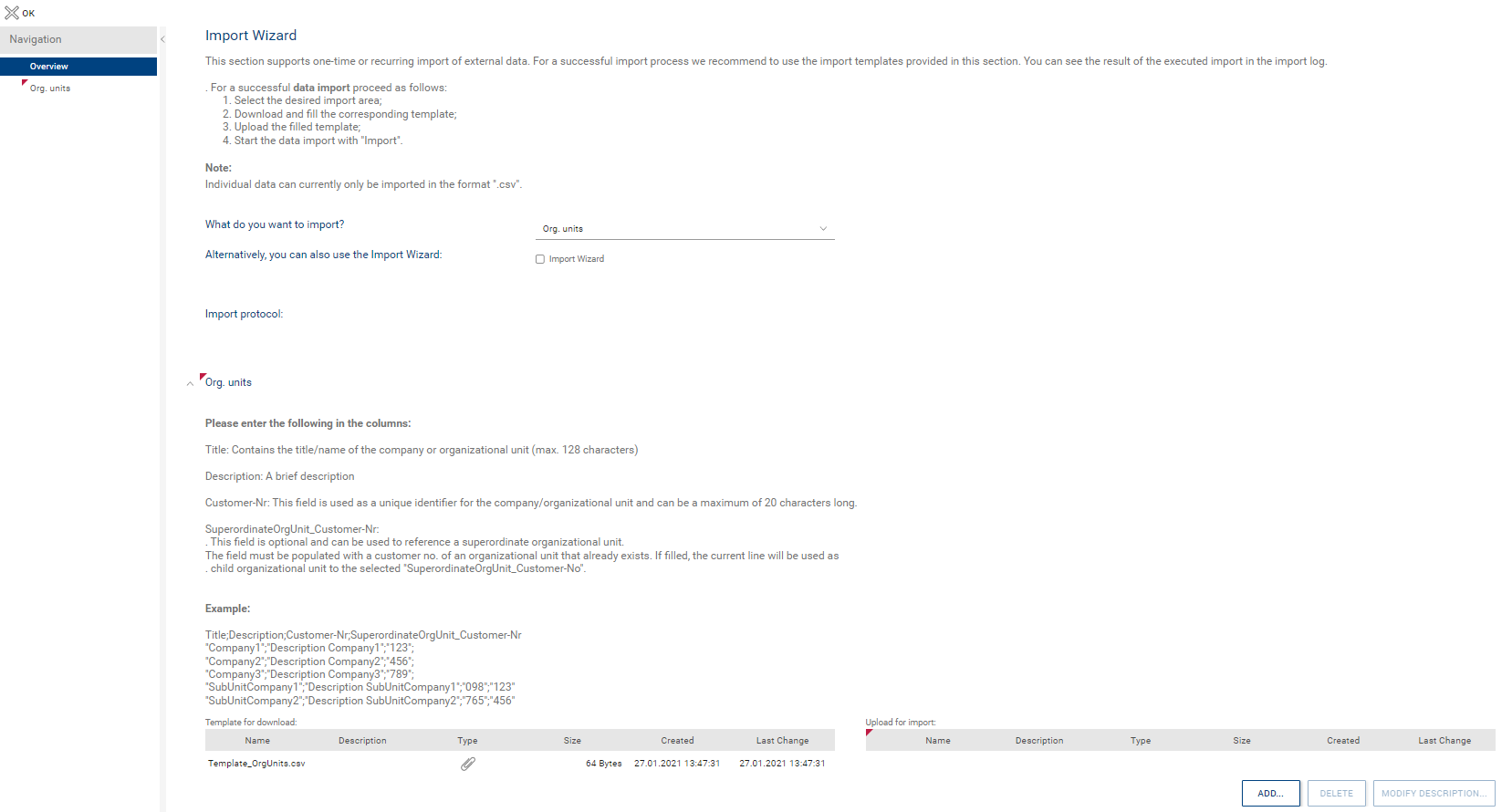
Procedure for import
|
Important note for the administrator: For the first setup an initial admin user was created. If this user was changed manually with the correct name and email address, it will be overwritten with the new login name when importing people from AD (if available). For the next login the AD login name must be used. Alternatively, the administrator user can be removed manually from the AD import and the LogIn name can be changed later. |
The following steps must always be performed for a data import:
1.Select the desired import area from the drop-down menu. A description of the data fields that can be imported for this data set appears with an example.
2.A template in .CSV format is included in the attachment box. Download it and fill the columns accordingly. The structure of the template must not be changed!
3.Upload the finished CSV file via the "Upload for import" attachment and press the "IMPORT" button. The import will now start and may take several minutes depending on the amount of records to be created.
4.After the end of the import, a log overview is displayed with possible errors caused by the data in the import file (e.g. no possibility of assignments due to missing identifying characteristics, etc.).
You can run the import multiple times. The system will only create modified or newly added data. Duplicates can only occur if the identifying characteristics in your data do not match.
Information: not all fields that are available on the form are supported by the import, but only the most important fields.
|
Note: Some imports require staged imports to work properly. Example: if the supervisors of persons should be imported, at first all persons must be imported without the supervisor dependencies. After that the import must be performed again including the supervisor dependencies to ensure that all depended persons are already in the system. This rule applies to all imports that establish a dependency. |
Import Wizard
The Import Wizard helps to keep the correct sequence of consecutive imports. The next import is always displayed.
The following imports are available:
▪Org. units
▪Locations
▪Persons
▪Cost centers (optional, as currently not used any further)
▪Asset types & attributes
▪Assets
▪Asset attributes
▪Categories
After every import, an error log is displayed if problems occurred during the import. Causes are usually errors in the CSV data (errors in the order, allocation key).
|
Note: The time of the import depends on the amount of data, with a few dozen to a hundred records this is usually not critical (<1-5 minutes), with very large amounts of data (e.g. many hundreds/ thousands of people or assets it can be 20-30 minutes or more and the import may run into a time-out. The data will still be created despite the time-out.) Since the bTS server is locked for all users during the import or a freeze takes place and the last unsaved action is lost during time-out, it is advisable not to perform larger imports during regular working hours. |