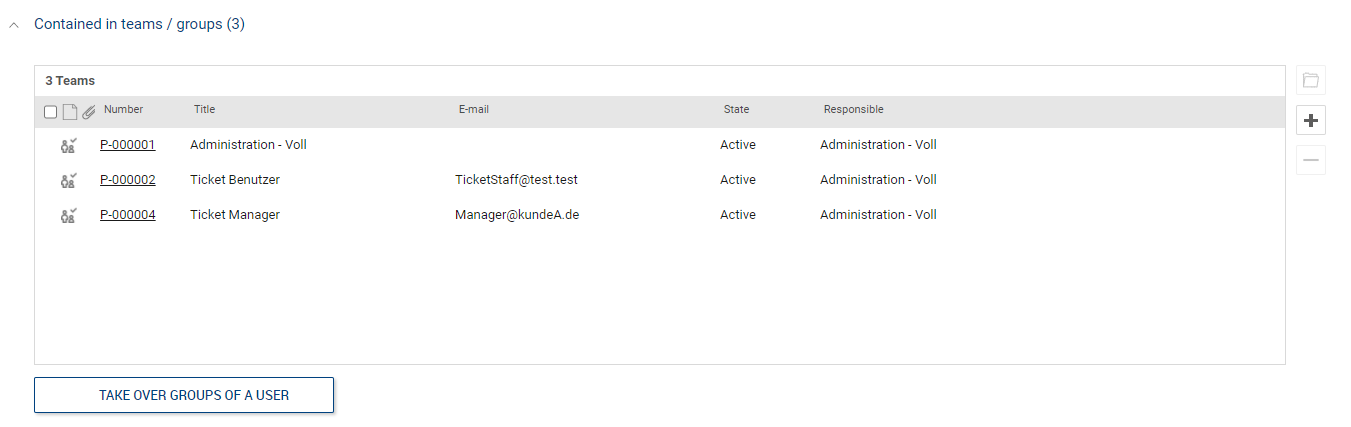This area is for central management of persons and users in the system. The creation of persons and users is fundamental for the use of the system.
Definition Persons:
Persons are the reporters or affected parties of tickets, i.e. the customers. Each person must belong to at least one organizational unit. Persons can optionally receive free access to the Self-Service Portal.
Definition Users:
Users are charged using the system and receive the available system permissions via the group assignment, e.g. to process tickets as agents, to operate the system as manager or administrator etc.
Users can also be ticket-reporters or affected persons and also optionally receive access to the Self-Service Portal.
They must always be created first as a person and then as a user.
Functions in the administration tile
General
In the administration tile, the lists of persons and users are visible on the first level. Those that are in the Active state are displayed in green, those that are additionally marked as "VIP" are shown in red.
Inactive users or persons are represented by cross-outs, but they remain in the list for documentation reasons.
Since the list of persons can be very long, there is a search option to look for the displayed contents (first name, last name, e-mail address, internal number, organizational units) via full text. With the function "RESET SEARCH" the displayed result is reset to the complete list. The user list usually contains only a few entries and is therefore not searched.
For certain mass actions, such as generating passwords for persons or users or generating users from created persons, corresponding buttons are offered to the right of the lists.
The e-mail address serves as the identifying key for users and persons.
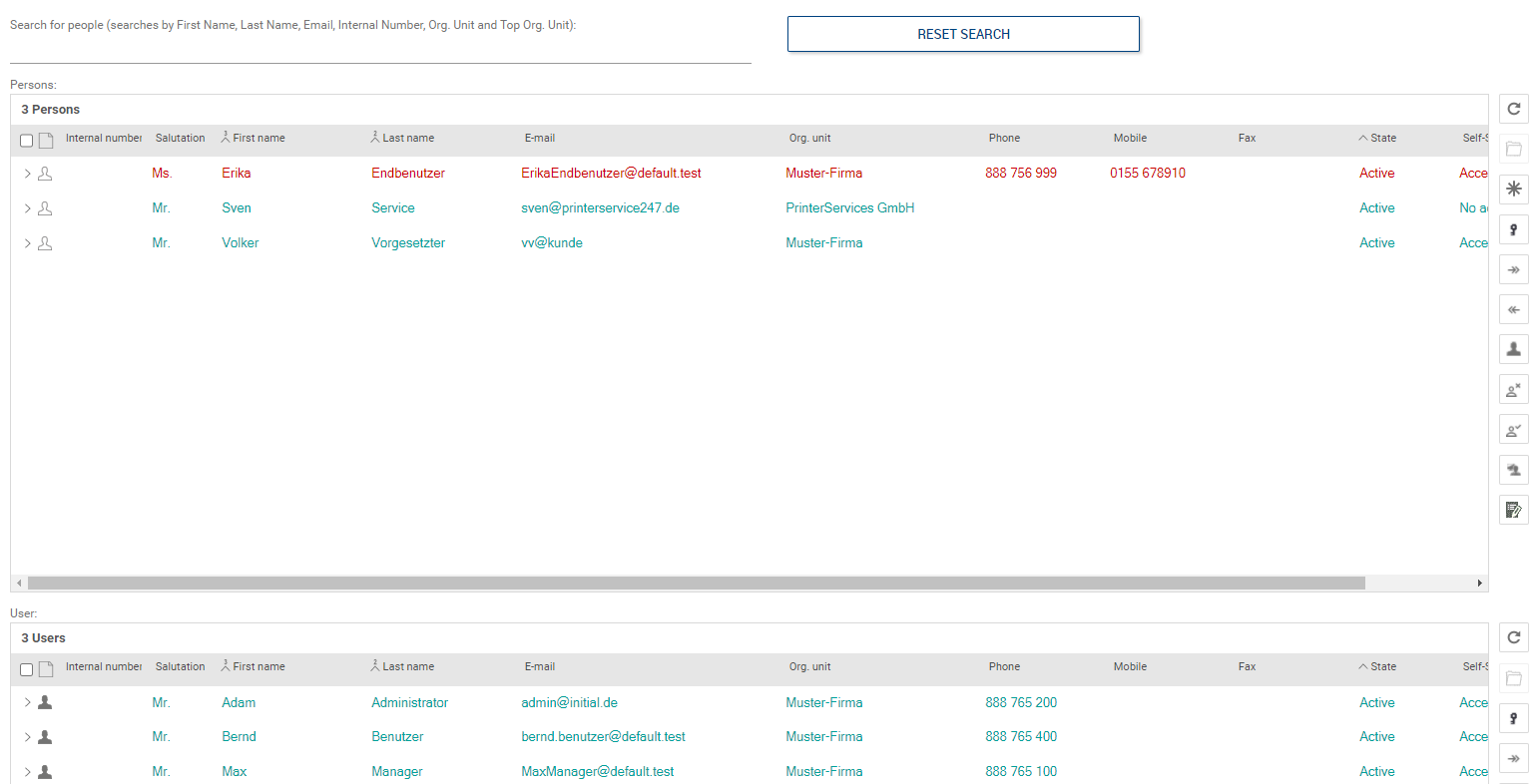
Person form
The person form contains all information, functions and assignments for a person.
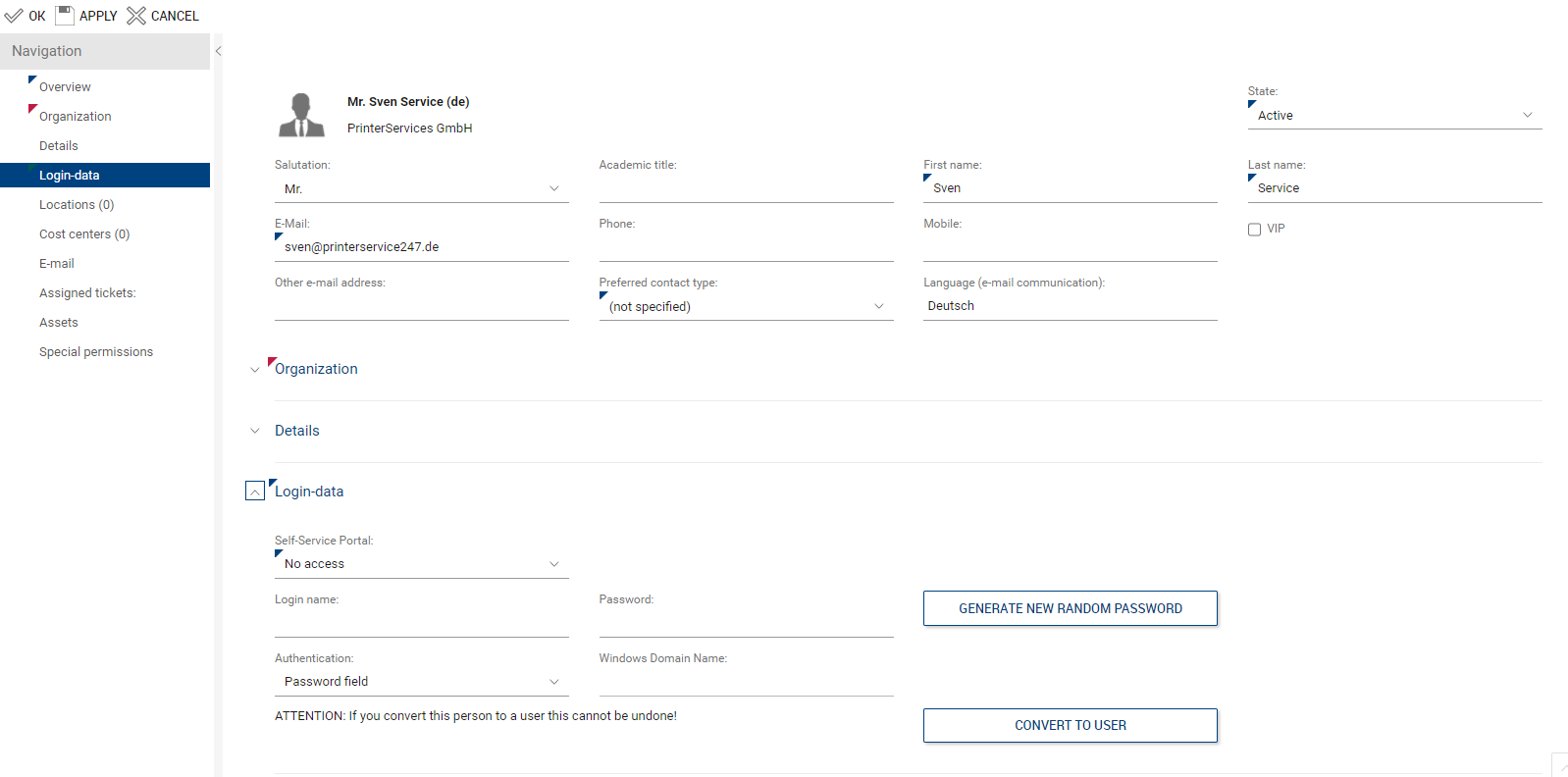
•Header: All fields to display, record the general personal data as well as a summary display of the person's information as a "business card". The state ("Active" and "Inactive") controls whether the person can be actively used in the system. Setting the "Inactive" state also immediately prevents access to the Self-Service Portal
•Organization: Assignment of the organizational unit of the person (mandatory field), if this is a subordinate organizational unit, the deviating top organizational unit is also displayed. Main location (mandatory field), cost center (optional informational, currently not used directly in any process) as well as superior or directly subordinate employee (important for hierarchical escalations and approval models).
•Details: Optional additional fields for internal number (e.g. special personnel number); function (function in the organization); internal information (description of important current information about the person, such as home office worker, field service, etc.). These are also displayed in the ticket); budget limit (important if the person is an approver and has budget limits for this, image (optional upload of an image of the person, so that this is displayed on the ticket. Currently, it is only possible to manually upload images here). Option that no ticket approval process applies for this person (e.g. if the person is the CEO who needs no approval for any request).
•Login Data:
The section of login data controls the access rights of a person to the Self-Service Portal, as well as the authentication options.
An active person can optionally be granted access to the Self-Service Portal, for which a password must also be assigned (the user name is the e-mail address by default, but can be changed). Passwords are coded after they were generated and are saved in the system. The password can be entered manually, or a random password can be generated automatically by pressing the "GENERATE PASSWORD" button. By pressing the button, the person will be informed by e-mail about the new or changed password.
By selecting the authentication method, it is possible to determine whether the person can only log in against the Active Directory using the individual password or also without a password when single sign-on authentication is set up. This must be additionally set in the admin area for AD authentication. Furthermore, the Windows domain must be specified in this case.
Additionally, it is possible to convert a person into a user. A user can only be created via this way. Please note: A user cannot be automatically created as a person again, but must be deactivated as a user and created as a person again.
•Locations: It is possible that a person is assigned several locations (several workstations). The list is used for information, if a certain location is important for the service. Generally, the defined main location is used for the person.
•Assigned cost centers: A person can be assigned several cost centers and optionally one main cost center. Cost centers are currently not actively used in any process and therefore have only an informative character.
•E-mail: All e-mails sent from the system to the person in the course of ticket processing or in other processes are archived in this list
•Assets: shows the list of assets assigned to this person in the Asset DB
•Special permissions: By default, the person in the Self-Service Portal is only allowed to see and select their own assets and to enter tickets only for themselves or for another affected person from their own organization. The idea is that people in the Self-Service Portal should not see information about other people. However, if these people have special functions (e.g. IT coordinators / key users or sales employees, technicians), and should also be able to see other assets or create tickets for other people outside their own organization, these additional permissions are necessary.
User Form
The form for the user corresponds to that of a person regarding structure and function, but with the following additional functions:
In the "Contained in groups" section, a user can be assigned to any existing user groups/teams. In the user group, the basic permissions are regulated. The permissions are cumulative, i.e. the user receives the sum of all permissions from the individual user groups. For quick addition of the important permissions for the user, the button "Take over groups of a user" can be used to copy all groups of another user. This helps when another colleague is added, with the same tasks as an existing colleague.