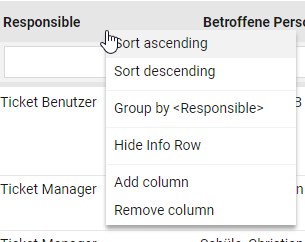A standard search function for searching or filtering lists, the so-called "header search", is located above the object list. It allows quick searching and filtering within the columns displayed in the list.
The header search takes into account the view or filter used, e.g. My tickets, which may represent an already filtered number of list items. The result (number of filtered to total number of items) is displayed to the right of the used list view. The number of "search hits", the total number of all objects are displayed:
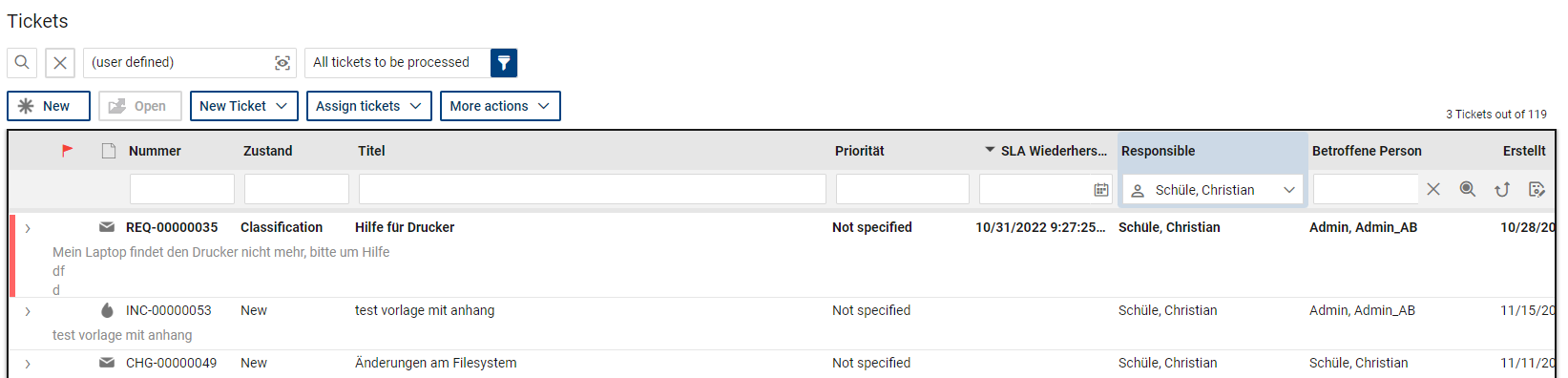
To perform a search, enter your search term in the column where you want to search. For example, enter the term "printer" by the title of your tickets or a ticket number in the associated column:
You can search in several columns at the same time and thus further limit the hit list. The columns used for a search are highlighted in color.
You return to your initial object list by executing the "Discard search" function.
Please note that the search functions refer to the underlying field type. If a field is displayed in a column in which no free text is to be possible, but rather fixed values, the system directly offers the available input options as a drop-down selection.
Several options can be filtered at the same time by marking the respective selection:
It is helpful for some fields (e.g. ticket number) to place a "*" before or after the entered search. This also enables quick searches (example: a search for *236 will find the ticket number INC-00000236 and CHG-000001236).
Some fields do not allow searching or sorting due to technological reasons.
The context menu of your right mouse button provides you with further options per column to influence the display of the search results in the list. Thus, you group or sort the hits (multiple sorting is possible).