The task form contains all information and functions relevant for tasks.
As in the ticket form, the most important information is summarized on several tiles in the header area. Further functions are divided into individual sections for processing.
The "Description" section is expanded by default when the form is opened, as this also reflects the content of the task at the same time; there is no separate title.
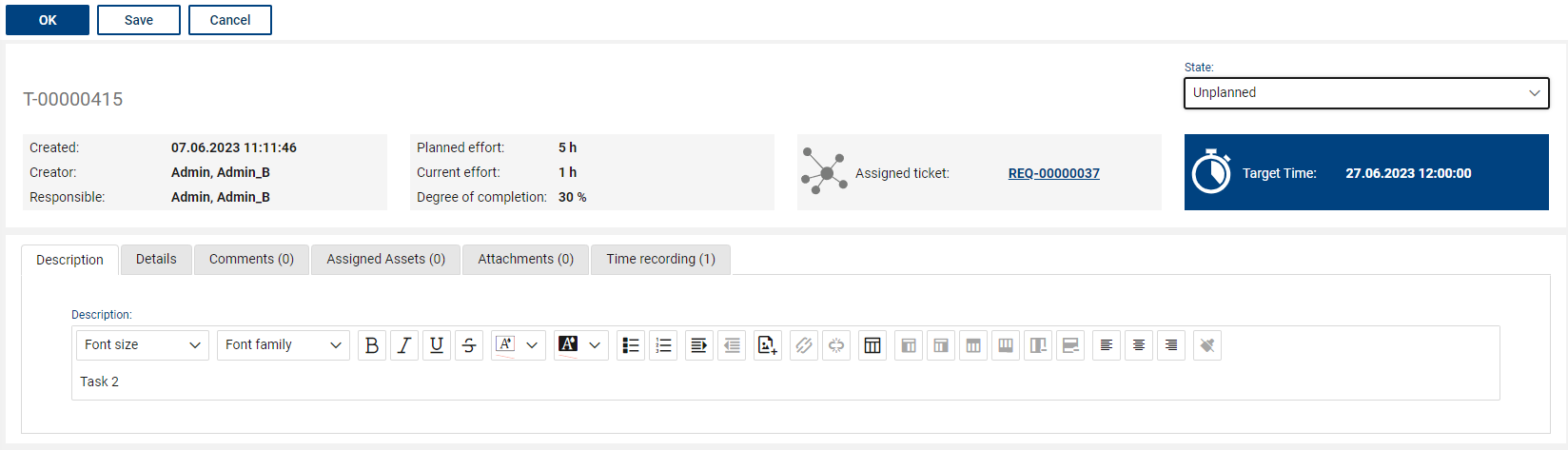
The following form fields and functions are available for tasks:
Task Header "Overview"
•Number: Each task is numbered unique. The number is automatically assigned consecutively and contains the prefix "T" for "Task".
•State: The state model of a task is deliberately simplified to allow quick updating of the state and to keep the task state clear. Tasks can have the states "Unplanned", "Planned", "In Progress" and "Closed". Except for the basic mandatory fields, no other fields are mandatory to be filled in the individual states. Unplanned tasks do not yet require an assigned responsible person. This first state is used to initially record a task and prepare it for assignment. In the ticket, too, tasks have the state "Unplanned" before ticket processing and will automatically be changed to "Planned" as soon as the ticket changes to the state "Processing".
Four tiles with the summary of the most important information from the task.
If a tile does not contain any information, it will not be displayed. The tile contents update after the task is saved.
•1. tile: Creator and person responsible for the task; time of creation
•2. tile: Planned effort (h); current effort (from recorded time entries); degree of completion in %
•3. tile: Associated ticket (link to open the ticket) and the SLA target time from the ticket (if available in the ticket). Attention: the target time of the ticket is generally independent of the timing in the task.
•4. tile: Target time of the task; planning implementation from/until the task.
Section "Description"
•Description (mandatory field): This is a free text field that can be edited at any time to describe the work order in more detail. The first approx. 80 characters of the description are displayed as a title in the task list. Thus, no separate title has to be entered manually.
Section "Details"
•Responsible (mandatory field in "planned" state): This selection field is used to assign a work order to a responsible person or group.
•Creator: The creator of the task is filled automatically. This information can be helpful for the processor. In addition, creators can set tasks to "Closed" at any time, even if they are not responsible for them.
•Target time of the task (mandatory field): The date/time field shows the planned completion time for the task (due date).
•Planned effort in hours (mandatory field): For a better estimation of the work volume of the task, an estimated effort should be entered here.
•Current effort in hours: The sum of all time recordings of this task is displayed in fractions of hours.
•Degree of completion in %: The person responsible for the task can manually enter an estimated degree of completion in steps of 10%.
| This serves as a personal overview or as an information for other employees, especially for longer-term or complex tasks. |
•Associated ticket: Shows the reference to a possibly assigned ticket. The ticket can be opened directly from here.
•Time target of ticket: Shows the SLA information from the ticket, until when it must be completed. This serves to inform the task processor.
•Order: A numerical sequence for the task can be assigned here. This field will only be displayed if the task is assigned to a ticket, and thus other tasks can be dependent on the processing order in the ticket.
•Automatic start of task: This checkbox is only displayed in connection with the "Sequence" field and specifies whether an automatic state change from "Planned" to "In Progress" is to take place based on the sequence in a ticket when the predecessor task has been completed (task workflow). The person responsible for the task will receive a notification as a to-do, if this is done automatically.
•Implementation from: Time that defines the start of the implementation of this task
•Implementation to: Time that defines the end of the implementation of this task
Section "Comments"
•Comments: In this field, comments from processors of the work order can be stored to document the work progress, to prove the implementation (e.g. by inserting a screenshot) or other notes. A new comment can be entered in the free text field provided for this purpose. The comment is saved by clicking the "Apply" button. Each comment is provided with a time stamp that contains the commenting user as well as the state in which the work order was at the time of the comment.
Section "Assigned assets"
•Assigned assets/CIs: The "+" button can be used to link the task to one or more assets from the asset management database. This is usually the asset/CI to which the work order activities relate. The form of the asset/CI will also show which tasks are linked to it.
Section "Time recording"
•Time recording: As in ticketing, individual processing times can be booked to tasks. For this purpose, the "asterisk" button can be used to open the entry form for time booking or fast entry in minutes.
Section "Attachments"
•Attachment: Any attachments can be added to a work order. The size for upload is limited to 10 MB per single attachment.
Automatic notifications
When tasks are initialized or assigned to a new responsible user, this user will receive a one-time email notification starting from the " Planned " state.