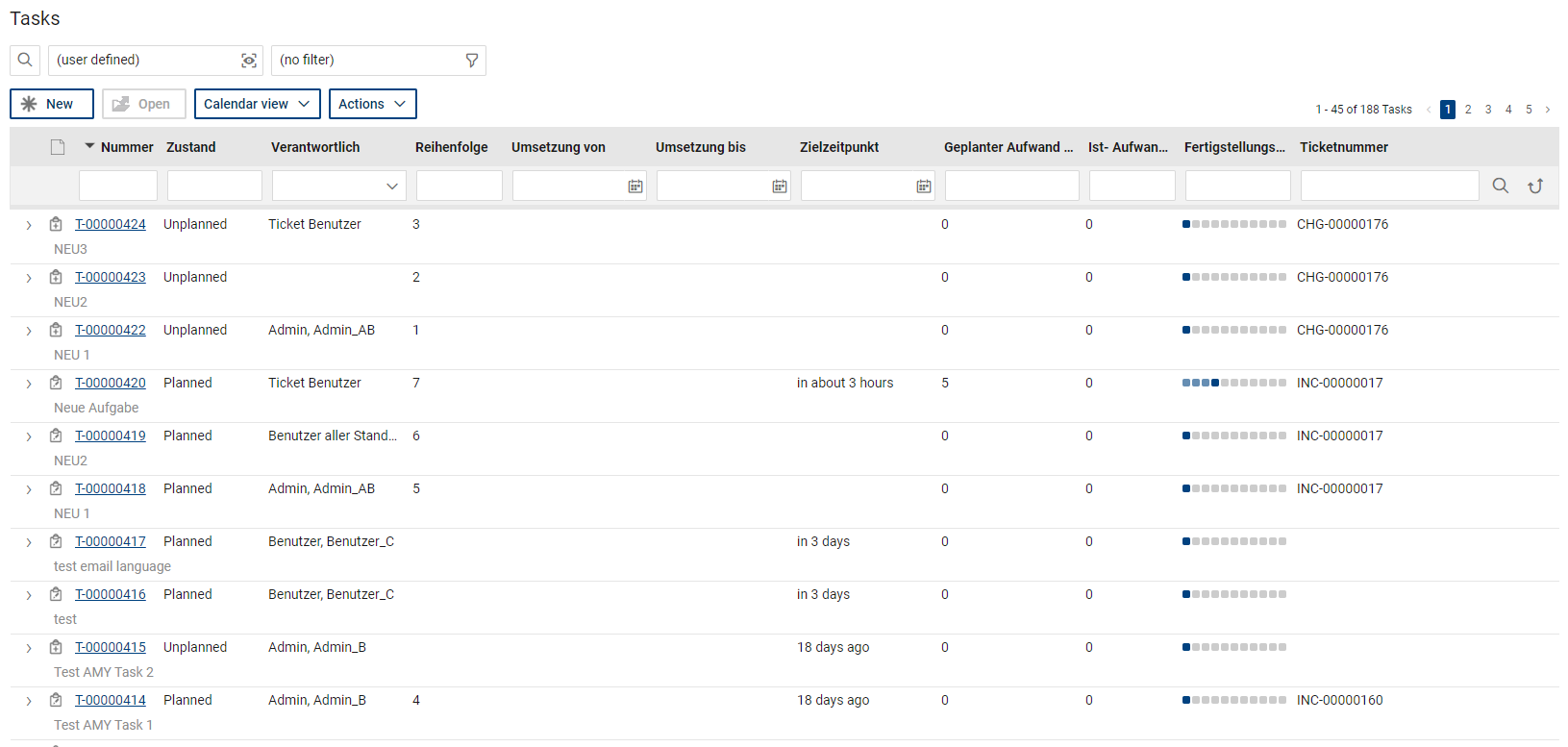The list of tasks contains the following standard functions:
Button "New"
This button opens the entry form for a new task.
Button "Open"
This button opens a selected task from the list.
Button "View"
This selection menu shows the currently selected view or allows you to select additional standard or individual views.
Available standard views:
•Tasks: displays a list of all tasks to which the user has access.
•Tasks (due date calendar): Shows a calendar view with all tasks with a filled "Task target time" field
•Tasks (short): smaller compact view
•Tasks (planning calendar): Shows a calendar view with all tasks with a filled period "Implementation from" / "Implementation to"
•Tasks (ticket list): Shows a view with reduced columns as displayed in the ticket form
•Tasks of my team: displays all tasks assigned to teams to which the current user belongs
•Tasks by ticket: shows a grouped view of tickets to which the tasks are assigned. This view is helpful if there are many tasks to be processed in a certain order within the scope of a ticket
•Tasks by responsible: shows a grouped view sorted by the responsible users or teams
•Tasks by target date: shows a grouped view of tasks sorted by their target times
•Tasks by state: shows a grouped view sorted by the state of the tasks
•Until the end of the week/Until the end of the month/Until today: shows a task list filtered by the corresponding target time
•My tasks: shows all tasks in which the current user is directly entered as the responsible person
•Resource planning (timeline): shows all tasks with a filled period "Implementation from" / "Implementation to" on the timeline with assigned user as resource (planning row).
This menu also allows you to define and manage your own views by using "Organize" and "Layout"
Button "Filter"
Allows you to select available default filters as well as create and organize new filters (via "Open Filter Editor"). See also Filters
Button "Calendar view"
The drop-down menu contains direct access to all calendar views for tasks: Due Date Calendar, Planning Calendar and Resource Planning.
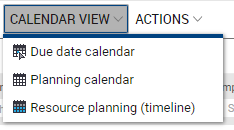
Button "Actions"
This selection menu contains the following additional task-related quick actions:
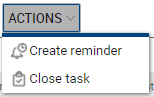
•Create reminder: creates a new reminder for a selected task. The reminder gets a direct link to the task.
•Close task: puts marked tasks directly into the "Closed" state, if the user has the permission to do so.
Task list
By default, the description (first three lines of the description), number, state, responsible, sequence (if a sequence for processing has been defined in a ticket), implementation from/to, target time, planned effort, booked effort (from recorded time entries), entered degree of completion, and (if available) the reference of the task to a ticket are displayed in the task lists.
In the list, the tasks that are overdue with regard to the defined target time are marked in red.