In order to relieve the service desk of a huge workload, the Self-Service Portal offers self-help in form of a knowledge database and a guided dialog ("wizard") with self-help instructions.
By default, the navigation area for "Find Help" is deliberately listed directly after the homepage to encourage the user to first search for a possible solution without outside help (from a service desk employee). It is very important to offer appealing, understandably worded knowledge base entries and straightforward instructions. The administrator can customize the display and the order of navigation.
Self-help guides
This tile leads to a wizard, in which one is first offered typical categories to narrow down the search for solutions (e.g. software, e-mail, printer, etc.). The administrator should store the most common problems and their solutions here in a well-described form. To use self-help guides, the user marks a category and clicks on "Next". The "Cancel" button leads back to the initial page. The next step is to select a topic. In the "Printer" category, this could be "Setting up a printer", "Printer fault" etc..
The administrator now has the option of providing a questionnaire with preset answer selections for a topic. Depending on the answer, a follow-up question or a knowledge base entry matching the original question appears.
If the end user still cannot find a solution here, a ticket can be created from the wizard at any time using the button at the top right. In doing so, all questions and answers that have already been run through are automatically included in the ticket in order to provide the ticket editor with this information. This speeds up further ticket processing.
Knowledge base
On this tile, shared knowledge base entries are displayed directly in a list. The most helpful entry is displayed at the top. The individual entries can be opened by double-clicking on the respective list entry. The "More" button at the end of the list takes you to a list containing all available entries. By means of a filter according to entry type (see Knowledge Base), the search within the list can be further restricted.
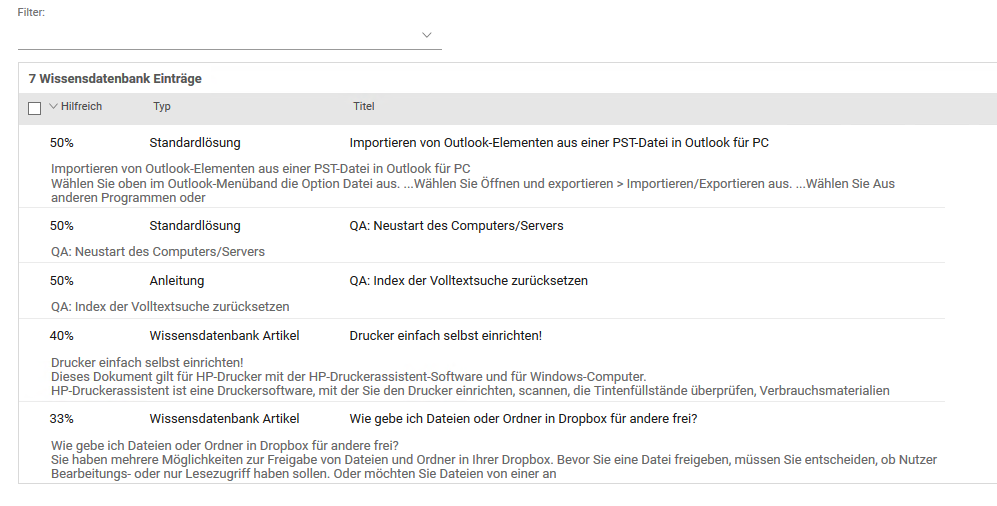
Double-click to access the individual articles. Then, click the button at the top right to open a new ticket directly if you still can't resolve your issue on your own.