This section allows defining and manage individual and predefined e-mail message templates, as well as text modules for use in the ticketing process.
E-mail templates
The system already delivers a list of predefined standard e-mail templates so that the most important automatic e-mails can be used immediately. Any other individual e-mail templates can be added. The existing standard e-mail templates can be modified in terms of content (e-mail body) or deactivated, but the recipients and sending rules as well as the subject cannot be customized, as these have a fixed assigned purpose.
There are a few e-mail templates that are sent in specific cases that are not included in the list and thus cannot be modified (e.g. e-mail to send a new log-in password for users of the ticketing system from the master data record).
The message template has the following fields and functions (existing message templates or new message templates)
•Title: Assigning an individual title for the message template. The title is used only for administration
•Language: setting of the information for the language of the message template, so that the correct language analogous to the communication language set in the ticket is used for automatically sent e-mails
•Active: only activated ticket templates are used. If an existing ticket template is deactivated, it will no longer be sent from this point on.
•Description: Brief description of the purpose of the template
•Active for the following ticket types: List of ticket types for which this template is active. If the ticket type is not included in the list, no emails will be sent for these tickets based on this email template
•To recipient (only individual templates): Set a dynamic recipient from the ticket context to which the e-mail is to be sent or additionally not dynamically simply fixed e-mail addresses or further recipients from the system context.
•Send when transitioning to the following ticket states: (only individual templates): for individual templates, it is possible to define when the automatic e-mail will be sent. This can be linked to the state transitions of the ticket states per ticket type and always when saving the new state. As any state of all ticket types can be selected, a template can be used multiple times, even for different ticket types. Example: An e-mail is to be sent to the ticket notifier (notifying or affected person) as soon as the ticket has been newly created: 1. check the box notifying and/or affected person; 2. select NEW state for the respective ticket type
•Subject: Subject line of the e-mail. In most cases, it is important to include the placeholder for the ticket number in the subject line, as this allows the correct ticket to be automatically reassigned when the recipient replies to the e-mail.
•SSP link activated: Option to automatically send the URL for calling up the Self-Service Portal for the ticket in question at the end of the e-mail text. Important: Only use this option if the recipients of these e-mails also have general access to the Self-Service Portal.
•Insert link to ticket: Option to insert a direct link to the ticket for the editor of a ticket. This option is not available if the e-mail template is explicitly sent to external users only. ATTENTION: If necessary, please make sure to activate the link only in message templates whose defined recipients can also use it. Other recipients who do not have permission to view or edit the ticket will receive an error message when trying to open the link and might get confused.
•E-mail text: The body of the e-mail. Any texts and graphics can be deposited as text. The actual formatting used may differ from the representation in the template, depending on the e-mail system used (because it is not a complete, pure html editor). In case of doubt, check the representations by means of tests.
•Placeholder: The system offers a number of placeholders to dynamically generate texts based on the respective ticket content. Simply copy/paste the placeholder at the desired position in the text exactly as specified. When sending, the system automatically replaces the placeholder with the corresponding value from the ticket. Important: only the values of the fields are used and not the meaning (the label), i.e. if you simply want to specify the ticket category in the e-mail text, among other information, you have to write "Category:" in front of the placeholder (or include it in a continuous text, as the case may be).
New individual message template
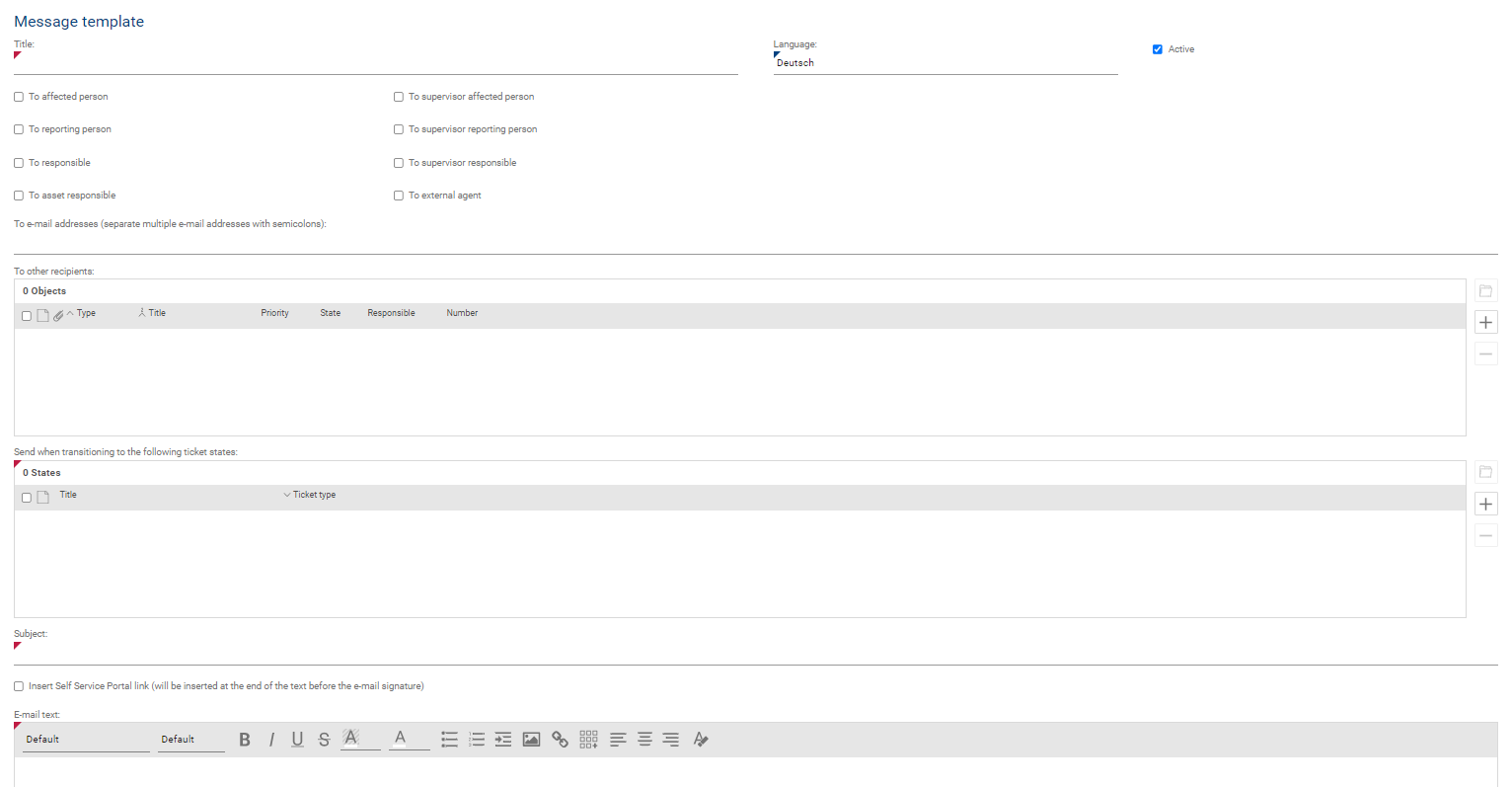
Existing message template
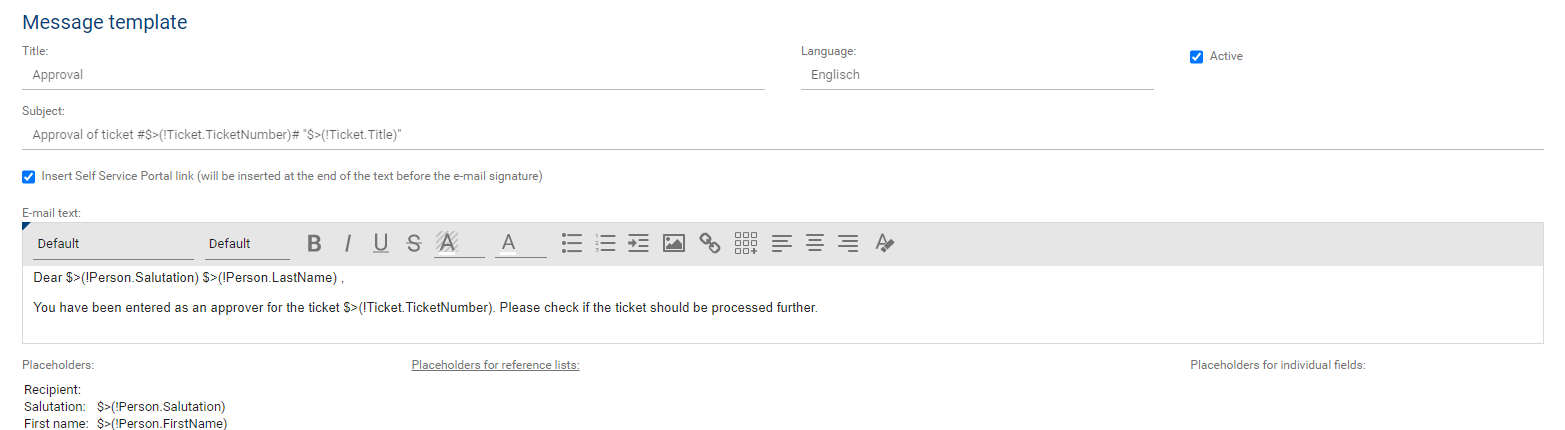
Text modules
Text modules are used for efficient and quick communication of common message parts (e.g. standard queries for certain incidents, etc.) that are to be used individually for each ticket. Text modules can be individually created and managed by each user in tickets. The administrator has access to all created text modules and can edit them and make them available to all users.
Text modules have the following fields and functions:
•Title (mandatory field): individual title for the administration and display of the selection of the module. These should be designed as meaningful as possible, so that the user immediately recognizes which text module is to be used, after the title can also be searched:
•Active: Text modules can be deactivated, so they are no longer selectable
•Creator: shows which user originally created the text module
•user specific: if the check mark is set, only the creator can use this text module
•Copy / delete: copies or deletes the current text module
•Ticket types (mandatory fields): defines for which ticket types the text module is to be displayed for selection
•Text module: the actual text that will be included in the message in the ticket. The formatting and images offered in the text are possible. Attention: depending on the e-mail system used, not all formatting may be displayed 1:1 later in the e-mail sent, as this is not a pure html editor. In case of doubt, check the display with test e-mails.
•Dynamic placeholders: As in e-mail templates, placeholders for the text can also be used for text modules in order to fill them dynamically from ticket data. The placeholder must simply be copied to the corresponding text position in the template (only the actual text content of the field/list is copied in when the message is saved, not the field label).
