Users can create a new ticket at any time, as long as they at least belong to the "Ticket user" or "Ticket manager" group. By default, this will be done directly in the "Ticketing" area. In every view, a new ticket can be created via the entry form in the action menu using the "New" button or the corresponding entry in the shortcut bar. Tickets can also be created from many other areas (e.g. from the work desk as well as indirectly as an action in the action menu, e.g. "Create ticket from template").
The entry form for a "New ticket" is structured according to the typical entry sequence, as it naturally makes sense when entering data, e.g. by telephone, as well as being necessitated by dependencies in the entry that build on each other.
Typical data entry process:
•Identification of the reporting or affected person and thus the organizational unit concerned
•Description of the subject
•Classification, whether it is an incident, an inquiry or another issue
•Depending on this (depending on the setting), follow-up queries, such as the asset affected, questionnaires to be asked, etc.
The entry fields are in the following order on the form:
•Reporting person (mandatory entry) and, optionally, the affected person deviating. After selection, the most important information about the person appears, as well as a stored picture of the person, if one has been maintained.
•If a person is selected, the open tickets of the affected person are displayed. If, for example, the call refers to an older ticket, it is possible to open the existing ticket, process it further, and then discard the new ticket via the "Cancel" button.
•Ticket title (optional): If the title is left blank, the first approx. 90 characters from the description are automatically transferred to the title. The title can be adjusted again during further ticket processing.
•Description of the ticket (mandatory field)
•Individual fields: The administrator can define additional individual fields below the description. These can be defined with or without a mandatory field condition.
•Optional addition of any attachments. Upload is limited to 10 MB per single attachment.
•Ticket type selection (mandatory entry): Depending on the type, additional fields are available. For example, the request type is additionally queried for a service request and, depending on this, the order item selection for order requests.
•Ticket template selection: The ticket template contains predefined classification information for a ticket, such as the ticket type, the category, the priority and also a set of tasks to be processed with the ticket. The ticket template can also contain a description text. If an individual description has been written during ticket creation, the description text of the template will not be taken over. If the ticket type has already been selected beforehand, only templates matching the type will be displayed. Templates can only be used to create new tickets. All contents of a template can still be changed up to the ticket state classification. Another option for ticket templates is the specification of a questionnaire to query important information during ticket creation, including dynamic question/answer sequences. If the template contains a questionnaire, a button is displayed to start the questionnaire. When the questionnaire is finished, the user is returned to the data entry form and can make further entries, if necessary. The ticket and the answers in the questionnaire are only saved with "Create ticket" or "Create and process ticket".
•Cost center: The field is only visible and mandatory if it has been activated for the ticket type. The cost center direct of the org unit or the top org unit of the person concerned can be selected. If the cost center of the direct org unit is unique, it will be prefilled automatically.
•If the service orientation function is activated, a selection field of affected services is displayed for direct determination of the affected service. This enables a quick assignment and, if necessary, automatic special service level assignments independent of the affected assets.
•bMS Job/Time of job execution: Pre-classification if a specific bMS job is requested as well as a time at which it is to be executed (function only visible with baramundi Management Suite Integration and activated by the administrator for the ticket type).
•Automatic display of the assets/CIs of the affected person and optional selection of the affected asset/CI for transfer to the ticket: To do so, select the affected entries in the left list and transfer them to the right list using the arrow button. (Function can be hidden by the administrator).
•Order items: Recording of the items to be ordered. This option will only be displayed if a corresponding combination with order has been defined for the ticket type in a ticket template or if it is a service request of the type "Order". Furthermore, an affected person of the organizational unit to which the article of the template refers to must be selected first. Only the other articles are displayed for selection, which the affected person is allowed to order. After selecting the article and the quantity, the article is transferred to the ticket by clicking "OK".
•Selecting the ticket category: If a default responsibility (group or user) for the ticket is stored in a category by the administrator, a query will appear asking whether this responsibility should be automatically transferred to the ticket. The administrator can still predefine a default category for a ticket type. In this case, the category field will not be displayed during entry and there will also be no check whether a default responsibility has been stored in this category.
•Ticket source selection (statistical field):
o"Call" (preset for manual ticket creation)
o"E-Mail" (automatically preset if the ticket was created by e-mail)
o"Web Portal" (automatically preassigned if the ticket was created via the SSP)
o"Personal contact" (option, if the ticket editor was addressed personally)
o"Existing ticket" (if this ticket refers to another ticket, e.g. if incidents have occurred due to a change)
o"Other"
o"Not specified"
•Selection of the responsible group/user for ticket processing: This field is preset by the administrator per ticket type or can be preset by selected category, Org-Unit or Location of the reporting/ affected person.
•Selection of external responsible person, if applicable: The "External editing" option is automatically activated in the ticket and the selected external person is entered.
•Message options
oIf activated by the admin, some or all automatic messages can be deactivated for the ticket
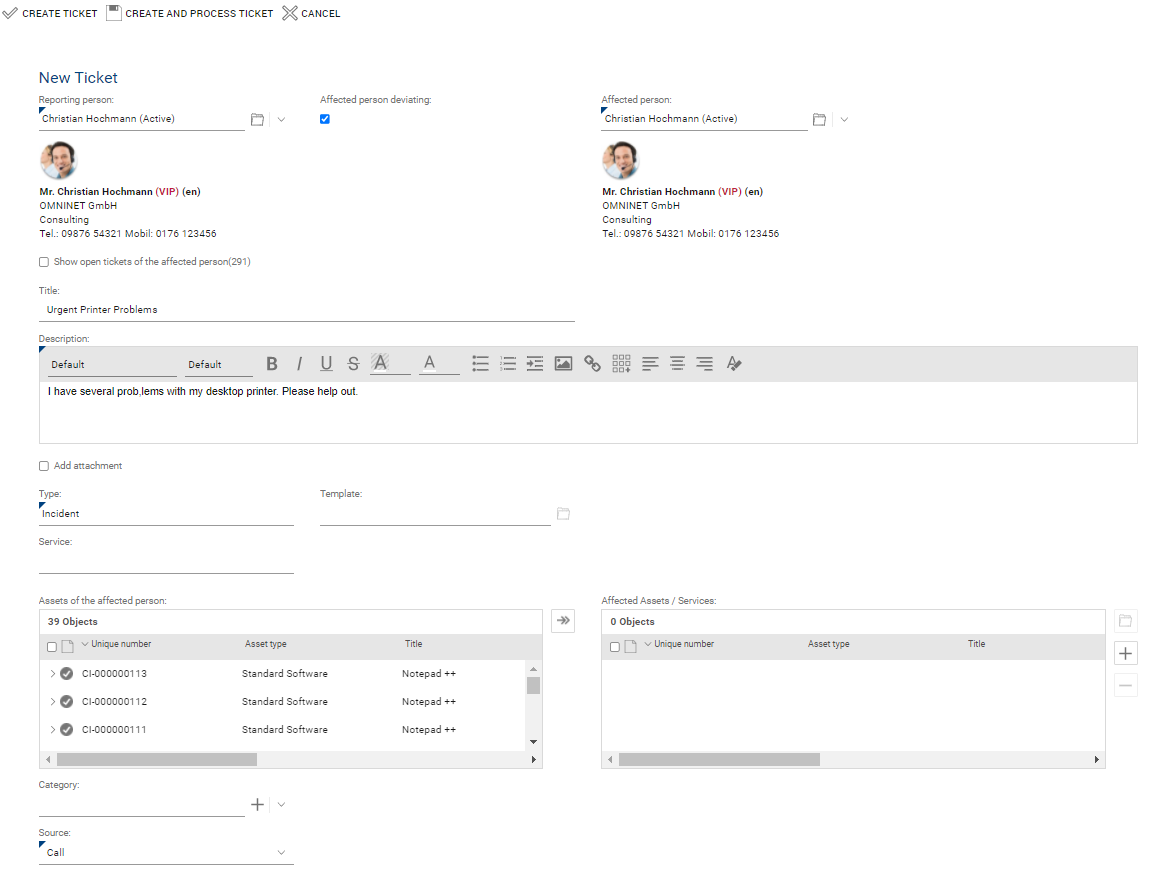
|
Note: Through settings by the administrator, the entry form can also contain less than the fields listed above, if these functions are not to be used. |
The "Create ticket" button creates the ticket, closes the form, and adds it to the list of the person or group entered as "Responsible" for the ticket.
The "Create and Process Ticket" button creates the ticket and directly displays the form in the "New" state so that the creator himself can directly process the ticket.
The initial state of every entered ticket is "New". In this state, all information already entered as well as all further form functions for this state are displayed.
|
Note: The administrator can set that new tickets are created automatically from incoming e-mails. In addition, the administrator can define which agent group these tickets should be assigned to first (e.g. a special group "ticket dispatcher", etc.). If it is not clearly defined, some tickets do not have a ticket type yet and will therefore be displayed in the ticket list without ticket number and without type (ticket type <NULL>) marked accordingly. When opening these tickets, the entry form for new tickets will be displayed and at least the ticket type still has to be filled in. |