The shortcut "Inbox" leads to a list of e-mails that have been sent to the support mailboxes (inbox) of the ticketing system and have not yet been moved to the inbox archive by an automatism (e-mail rule) or manually processed. The system processes all incoming e-mails automatically via the mailboxes included by the administrator with the following actions:
•Assignment sender: The e-mail address of the sender is automatically matched with the person database in the master data. If a match is found, the sender is automatically linked as the "Reporting person". If the sender is unknown, he/she must first be created as a person before a ticket can be created from an e-mail. A new person can be generated directly when creating the ticket.
•Assignment existing ticket: The system searches the e-mail subject line for an identifiable characteristic. In ticketing, this is the unique ticket number. In this way, all responses to e-mails sent from the system are automatically reassigned to the correct ticket. In the ticket, the new e-mail appears as a new incoming message and the ticket is marked accordingly in the list with a message icon. The ticket owner is automatically informed about a message concerning his/her ticket. However, this notification only occurs once if, for example, several e-mails are generated consecutively for a ticket. Only when all incoming messages are marked as "read" in the ticket, the person responsible will receive new notifications again.
•Behavior of incoming emails for existing tickets in the "Completion" state: If an e-mail is received for a ticket that is in the "Completed" state, it will not be automatically switched back to the "Processing" state. Instead, the ticket will be marked with an e-mail icon in the main list like all other open tickets. This indicates that there are unread messages for this ticket. There is also the option to include a reply function in the "Ticket has been completed" e-mail template, so that the customer can indicate "Ticket completed for me" or "Ticket not completed for me". Using this feature, customers can use the reply email to automatically set the ticket to Closed state, the e-mail will not be moved to the archive, but will remain in the inbox and a note will appear indicating that this e-mail has been received for a closed ticket. The editor can then create a new ticket from the e-mail, for example, since closed tickets cannot be reopened in general.
•Optional: Automatic creation of new tickets from incoming e-mails (e-mail rules): : The administrator can use e-mail rules and assigned ticket templates to set whether a specific ticket should be created automatically from incoming e-mails that could not be assigned to an existing ticket. These functions can be activated individually for each e-mail account. There are several automatic options for the e-mail rules, e.g. based on a defined hash-tag in the subject or the sender. The prerequisite is that the sender (e-mail address) has already been created as a person or user in the master data; no ticket can be created before this. There is also the option to create tickets automatically without a ticket template, i.e. without a defined ticket type. The ticket must then still be classified first, which ticket type it is, before that, no SLA, priority, etc. can be calculated.
|
Note: The function of manually checking the inbox also prevents unwanted tickets from being created automatically. This can happen if a query is made via e-mail about an existing ticket without the ticket number being in the subject. The new ticket can then be assigned to an existing main ticket. For cases where no ticket should be created at all, there is the quick action "Reject ticket". |
In the e-mail inbox, the following functions are available in the list of e-mails:
•Views:The default "Inbox" view contains: e-mail icon, e-mail priority, icon for an existing e-mail attachment, unique e-mail number, sender, time of receipt, incoming e-mail account. In addition, there are views that show e-mails sorted and grouped by date received and by incoming e-mail account.
•Mark as spam: Function to send marked e-mails directly to the inbox archive and mark them as spam at the same time. In the Inbox archive, the spam e-mails are displayed with a corresponding icon in the list. All e-mails marked as spam are automatically deleted from the Inbox archive after 2 weeks.
•Mark as "read": Marked e-mails are displayed as read (no bold font). If a user has opened an e-mail, it is also marked as "read". The display as "read" is done for all users.
•Mark as "unread": Marked e-mails are displayed as unread (bold font). If several people are working in the same inbox, e-mails that still need to be processed can be marked as unread again.
•New Ticket: Action list that can be used to create a new ticket directly from a marked e-mail (new ticket / new ticket from a ticket template).
Incoming e-mail form
The e-mail form in the Inbox and Inbox archive contains the following information and functions:
•Display sender, recipient account and CC recipient
•Display of the subject and e-mail text
•Attachments
•Link to reporting person, company, location and organizational unit, open/closed tickets of the reporting person.
•Link to an existing ticket
Inbox only: Action list with the following actions for direct execution with reference to the opened e-mail (same functions as in the e-mail list):
•Mark as unread
•Mark as spam
•Create new ticket
•Create new ticket from template
•Create new person (if the sender is unknown but should be created for ticket entry)
•Attach e-mail to an (existing) ticket
| Once a ticket has been assigned to an e-mail, the action list will no longer be displayed. |
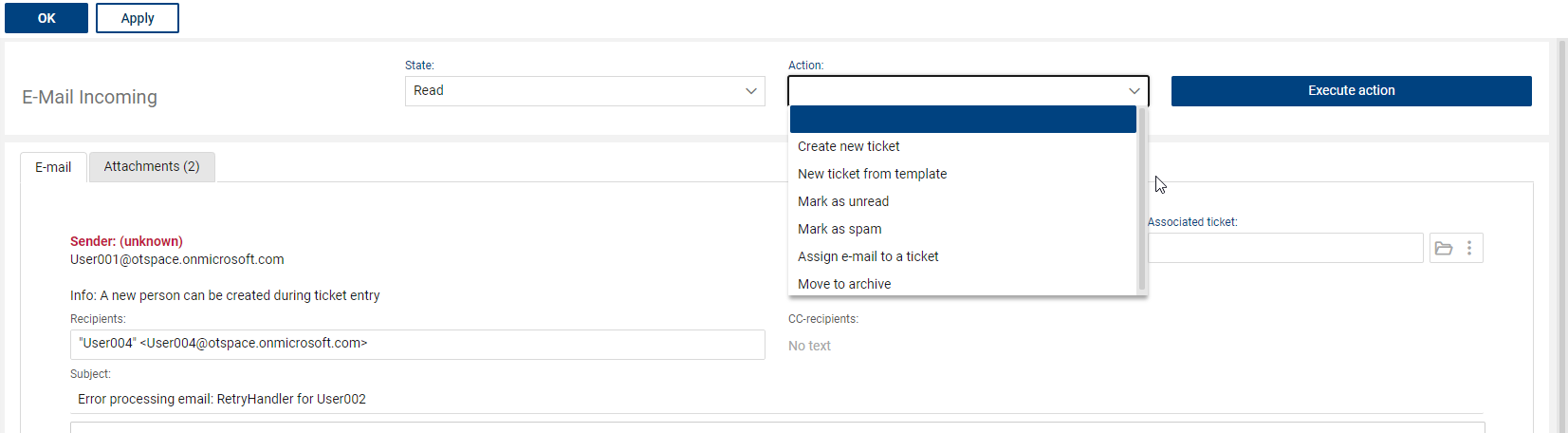
|
Note: If the sender (e-mail address) could not be assigned to an existing user/person in the master data, this is displayed as a corresponding note on the form (unknown sender). |
The e-mail is automatically set to "read" after opening.
When the actions related to a "new ticket" are executed, the entry form for new tickets opens. All information from the e-mail is automatically transferred to the ticket. The information about the reporting person is only taken over if he/she was identified in the e-mail by means of the e-mail address.
After assignment to a ticket, the e-mail is automatically moved to the inbox archive and thus disappears from the list. An e-mail ticket assignment cannot be changed afterwards.
All e-mail content that has been associated with tickets can be found in the respective ticket in the message list.