All individual setting options for the Self-Service Portal are summarized in this area.
The areas on this form are arranged analogously to the arrangement in the Self-Service Portal.
The following areas can be customized individually.
Header
The header area consists of the header graphic (the header graphic is the banner at the top of the self-service portal) and the two buttons "CREATE TICKET" and "MY TICKETS".
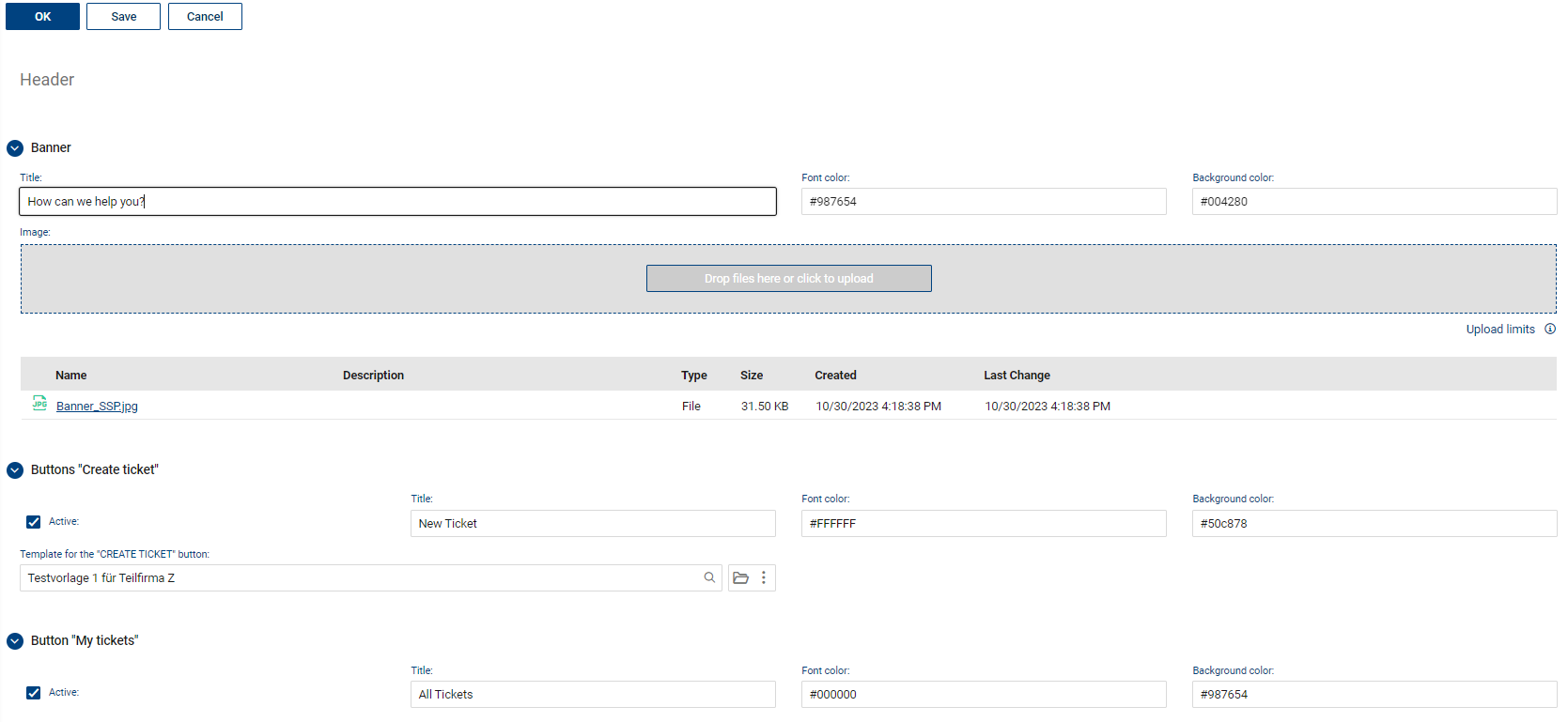
Customization options:
•Title text: The default text "How can we help you?" can be changed as you like (up to 256 characters).
•Font color: Here, you can enter a color code for the desired text color for the title text (in the standard the color white is set), so that this fits to your if necessary own picture
•Background color: If you only want to display a background color without an image, you can define a background color. A color must always be entered in case a special screen scaling does not display the image completely. In the simplest case, you can define a white background (#ffffff).
|
Hint: The colors must be specified in "hex color coding". Google provides e.g. a simple editor for the conversion to other color codes. Just enter the color code itself or e.g. "hex color" in Google, then you can see or enter the different equivalents of the color codes. |
•Image: A default image is stored in the dialog. You can delete this image after marking it (ticking the check box) and upload another image. Please make sure that the image has a similar size as the standard image, so that it is displayed completely and is not cut off. The default size is about 1848x150 pixels (w x h).
|
Hint: You can only manage one image in the attachment at this point. If you delete the stored default image, it cannot be restored. If you want to restore it, please save the default image first before replacing it. |
Adjustment options for the buttons:
"Create ticket" button
This button is displayed by default in the portal below the banner image. At this point, you can link a ticket template to this button and thus define which type of ticket, with pre-filled values if applicable, is to be entered with this button. The text of the button cannot be changed at the moment. If no ticket template is stored, a ticket without preset ticket type will be created (ticket type = NULL). Afterwards, the ticket has to be typed by an internal ticket editor first, as further automatic processing/assignment and possibly SLA calculation is not possible without a ticket type.
Furthermore, the button can be completely hidden and the displayed text, the text color and the background color of the button can be adjusted.
"My tickets" button
The button can be completely hidden and the displayed text, the text color and the background color of the button can be adjusted.
Please note: the text on the buttons does not automatically adjust the size of the button, so please ensure that only a short text is used.
Navigation groups
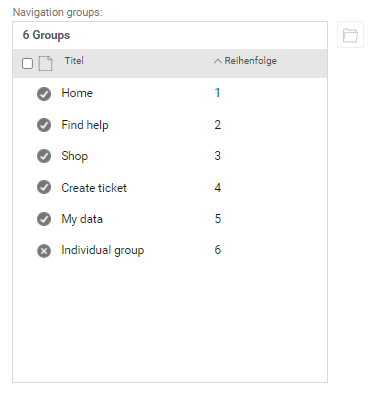
The listed navigation groups are available by default and can be enabled/disabled or customized by opening each as follows:

•Active: This checkmark indicates whether the navigation area will be displayed in the Self-Service Portal.
•Title: The navigation button label can be named individually (up to 265 characters). Please note the available space in the display in the Self-Service Portal.
•Background color: The color of the navigation button can be customized.
•Font color: The color of the navigation button can be customized.
•Order: Sets the order of the navigation buttons from top to bottom.
•Image: Allows you to use your own icon for the navigation button. In order to do this, you must first select and delete the default image and then upload your own icon (please follow the dimensions of the existing icon to achieve a good result).
Navigation Sections
The navigation sections are displayed in the Self-Service Portal after selecting an assigned navigation group and enable the direct start of an operation/entry of a ticket or navigation to a defined area.
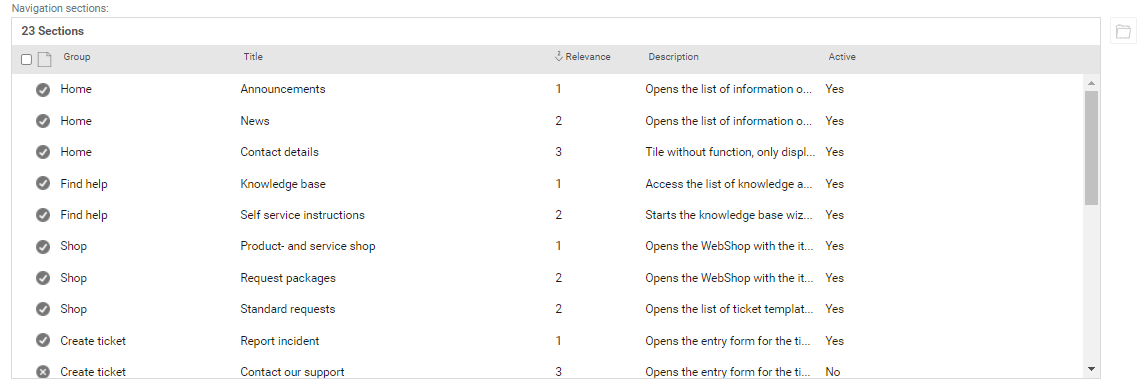
The listed sections are available by default. The text in the list describes in each case which predefined function they have. After opening a section, the following adjustments can be made:
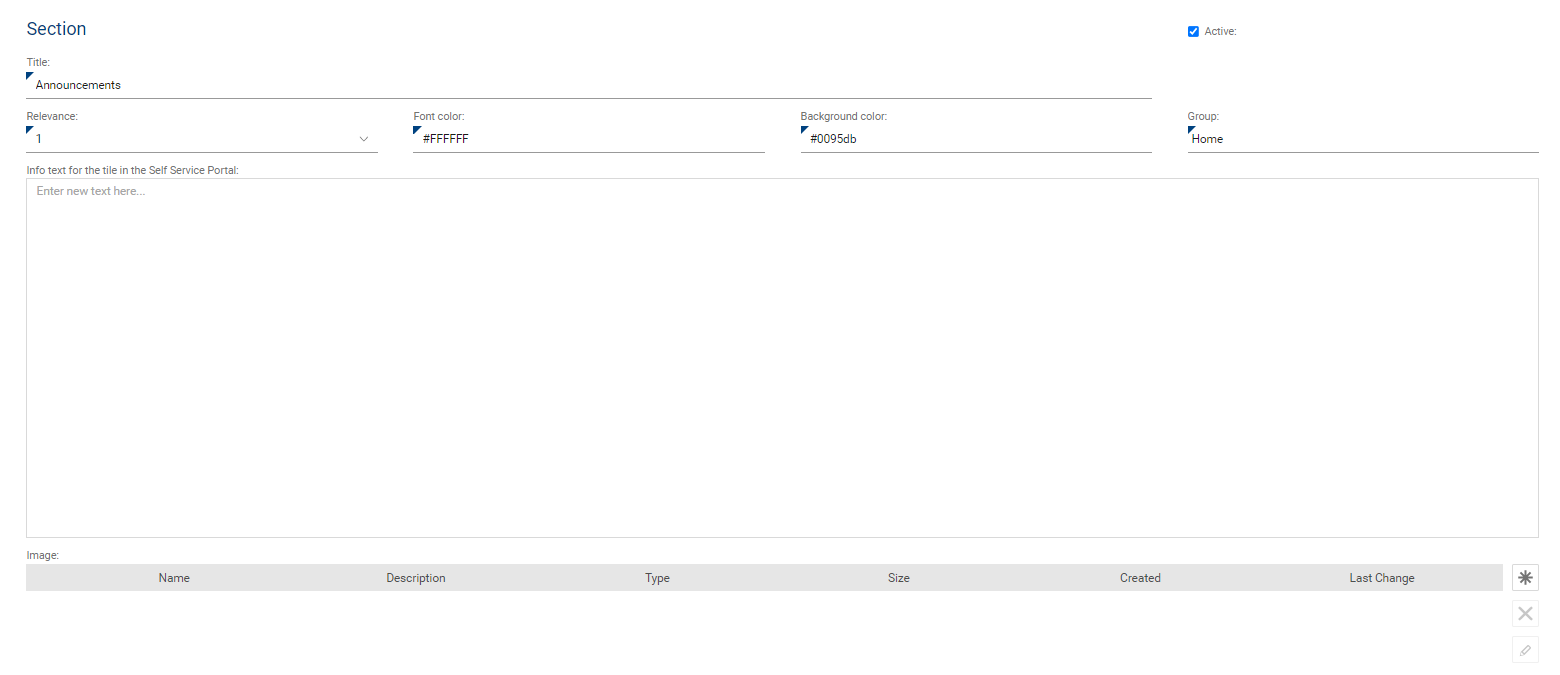
•Active: This checkmark indicates whether the navigation area will be displayed in the Self-Service Portal.
•Title: The navigation button label can be named individually (up to 265 characters). Please note the available space in the display in the Self-Service Portal.
•Relevance: Specifies the order in which the tiles are arranged. Depending on the number of tiles displayed, this value shifts them from right to left or top to bottom. It is recommended to check this again and again after changes.
•Font color: The color of the label can be customized so that it is readable to the selected background color.
•Background color: The color of the navigation button can be customized as desired.
•Group: Assign this section to a navigation group here. Please note: a maximum of five sections can be assigned to a group.
•Info text for the tile in the Self-Service Portal : Here, you can enter any text for the content of the section tile in the Self-Service Portal. This text should be formulated in a way that speaks to the user, so that he/she can immediately grasp which function can be called up with the tile.
•Image: Store a background image for the tile here. Please note that depending on the image size and the displayed tile size, the image may not scale perfectly to the available space. The defined background color automatically appears as a text background so that the text on each image can still be read.
•Template: For the section type "Create new ticket from template", an existing ticket template can be selected additionally. The function "Ticket creation incl. the template" can be used directly as a section tile.