Scheduler are series of appointments that perform specific actions on the given date.
Appointment series are based on a schedule (typical schedules such as "every 1st of the month"; "every first Monday of the month"; "every week"; with X repetitions).
This can be used, for example, to create maintenance task schedules and assign them automatically to the respective responsible persons or to create recurring tickets automatically.
The "Standard Series Actions" shortcut is only visible for users with the "Administrator-Full" or "Ticket Manager" permission, as series actions for longer-term planning/automation should only be coordinated.
Furthermore, all created series actions are visible and changeable for these user
List view
The overview of all created series actions contains the unique number, the assigned title, the series type, the schedule with the current state and the state of the plan.
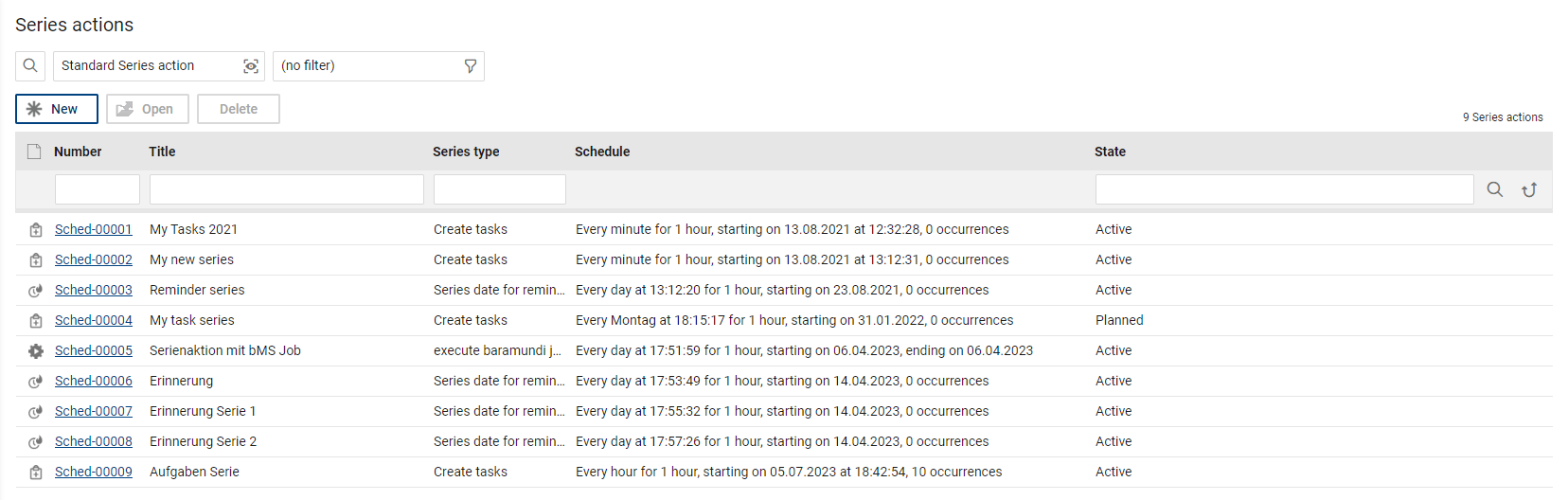
Form
The form for a series action contains the following standard fields and functions:
•Title: Title field for the free assignment of a title for the management of the series actionsT.
•State: State of the series action ("planned": series is planned but not yet activated; "active": series is active and started; "inactive": an existing series has been deactivated, no further series actions are performed, but the series can be reactivated).
•Delete series action: delete a created series action, it will be completely removed from the list, any future pending actions will not be performed.
•Series type: Selection of the offered series actions. Depending on the selection, further form fields and options appear
•Schedule: Creation of the schedule for the series. The field shows the current state of the series at any given time (e.g. pending repeats)
•Originally planned series: Saves the original schedule once as text, so that it can be traced how the original schedule was once planned (number of planned repetitions in total and time)
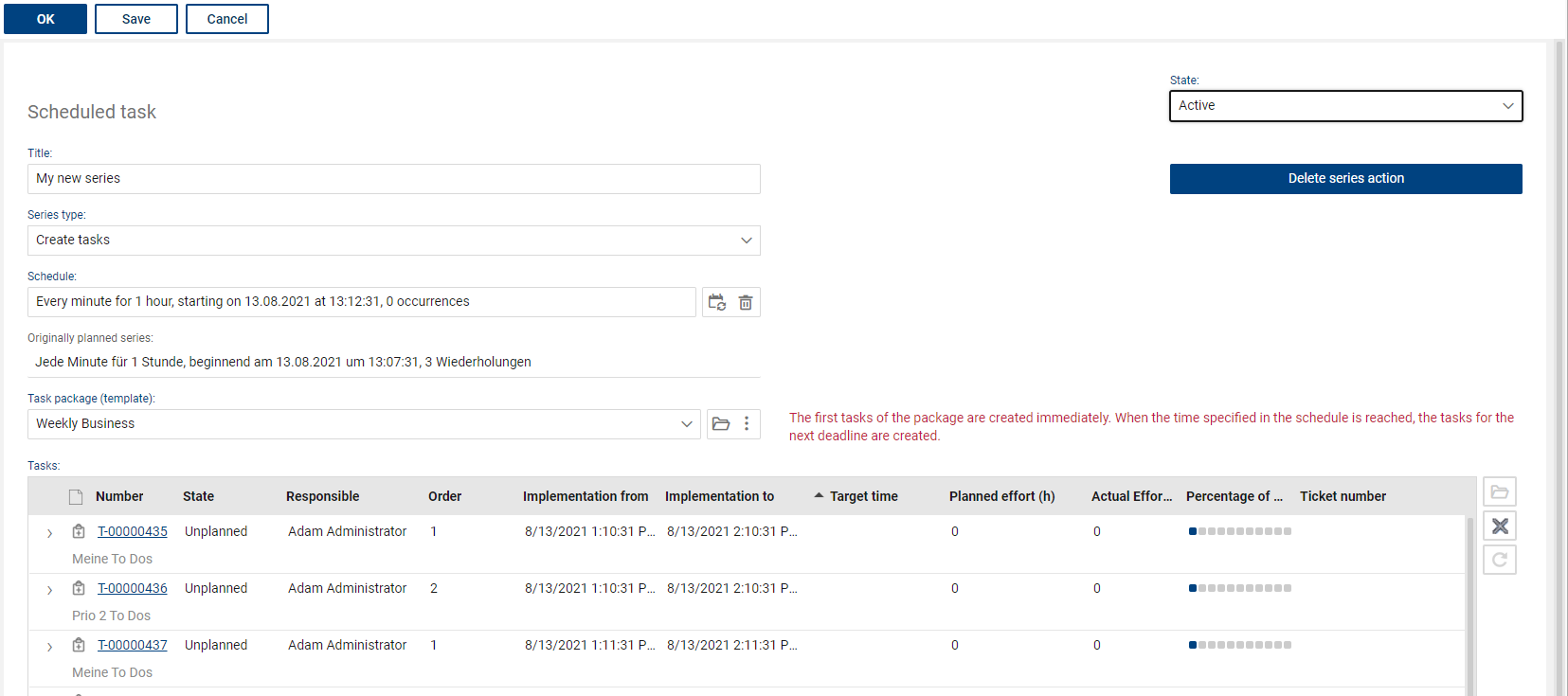
Series types
Create tasks
In order to create a task series, a template must be selected for the tasks to be created. This is done via the task packages (task workflows). The packages can contain a single task or a whole series of tasks (workflow) with different responsible persons etc. and are managed by the administrator in the administration area. For a serial appointment, only specially marked task packages (set checkmark "only relevant for serial appointment" within the task package) can be used, as these may differ from task packages for tickets.
The first task/task package is created immediately after the series is activated. As soon as the time is reached, the following task/task package is created and so on until no repetition is planned, or the series has been deactivated or deleted.
All created tasks of the series are displayed again as a list in the appointment series.
Create tickets
In order to create a series for tickets, a ticket template has to be selected for the tickets to be created. Ticket templates can be managed by an administrator in the administration area.
Due to the possible SLA time reference, the tickets will always be created at the corresponding point in time of the appointment series until there is no longer a recurrence scheduled, or the series has been deactivated or deleted. All tickets created within the appointment series are displayed in a list within the series object.
Series date for reminders
Series appointments for reminders can be created either directly in a reminder (by any user) or from a series action. In the series action, a reminder must be created as a template. The result is identical: The next reminder is created when the previous series time is reached, until no more repetition is scheduled or the series has been deactivated or deleted.
Execute baramundi jobs (only in combination with baramundi Management Suite Integration)
The baramundi job in question must be selected from the list of available jobs. Only jobs for series that are not subject to approval can be used.
In addition, the endpoints from the asset DB on which the job is to be executed must be selected (multiple endpoints are possible).
The job is created when the series time is reached and the execution is triggered until no more repetition is scheduled, or the series is deactivated or deleted.
The created jobs are displayed in a list within the series object.
Create time plan / schedule plan
The scheduler for the appointment series is newly created or displayed via a corresponding standard dialog for the schedule (clock icon "Edit schedule") and the scheduling rules can be defined individually.
•The field "Start date and time" indicates the beginning of the series.
•The fields "Duration", "End time" and "Lead" time can be set for this type of series planning but are not relevant and can be ignored.
•The recurrence pattern (Daily, Weekly etc.) defines the rhythm of the plan and depending on this the possible rules (Weekly --> Every Monday) etc. Individual settings that are not possible by definition are indicated accordingly when the series action is saved.
•The end of the recurrence must be defined (number of recurrences or end date of the recurrence). A schedule with the option "no end date" is generally not allowed, a fixed end date or a fixed number of recurrences must be entered.
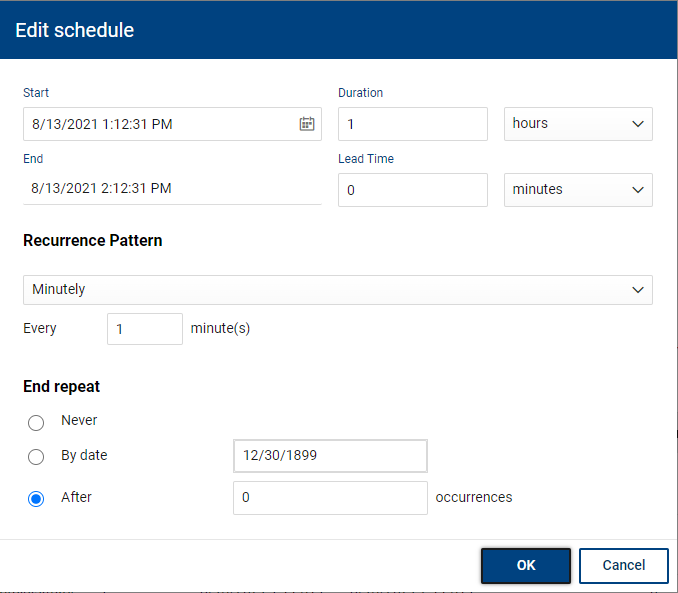
|
Note: Not all options in the standard scheduler are supported, because they are not relevant for the type of actions (e.g. "Duration" is defined in the task etc.). Furthermore, the option "no end date" may not be used or tickets/ reminders/ tasks may not be created in minute intervals. When saving the serial action, the system will indicate this accordingly. |