Use the "Time entries" shortcut to switch to a list of time entries. In this view, all time entries of the logged-in user can be searched and filtered as a list.
Managers can also see the time entries of all users.
Time entries can be entered in relation to a ticket, a task, or without direct reference. In the list, a new time entry for a selectable date can be created directly via a form using the "New" button.
Form
The entry of a title is optional. If a ticket or a task is linked, the respective number will automatically be entered as the title when saving, provided that no other title has been entered yet. For better documentation of recorded times, it is recommended to always enter a title for time entries without ticket or task reference.
If a ticket and a task are assigned to a time entry at the same time, the task will also be assigned to the ticket and all time entries of the task will be added up in the ticket.
The following time recording types are possible:
•"Quick Entry": Predefined buttons can be used to enter a time entry with minute values (5, 10, 15, 30 ... 120) with one click
•"Hours/Minutes": Enter the duration in hours; break times are optional. The break times are subtracted from the entered hours.
•"From-to": Entry of start and end time (hour/minute) as well as included breaks. The working time is calculated and entered accordingly.
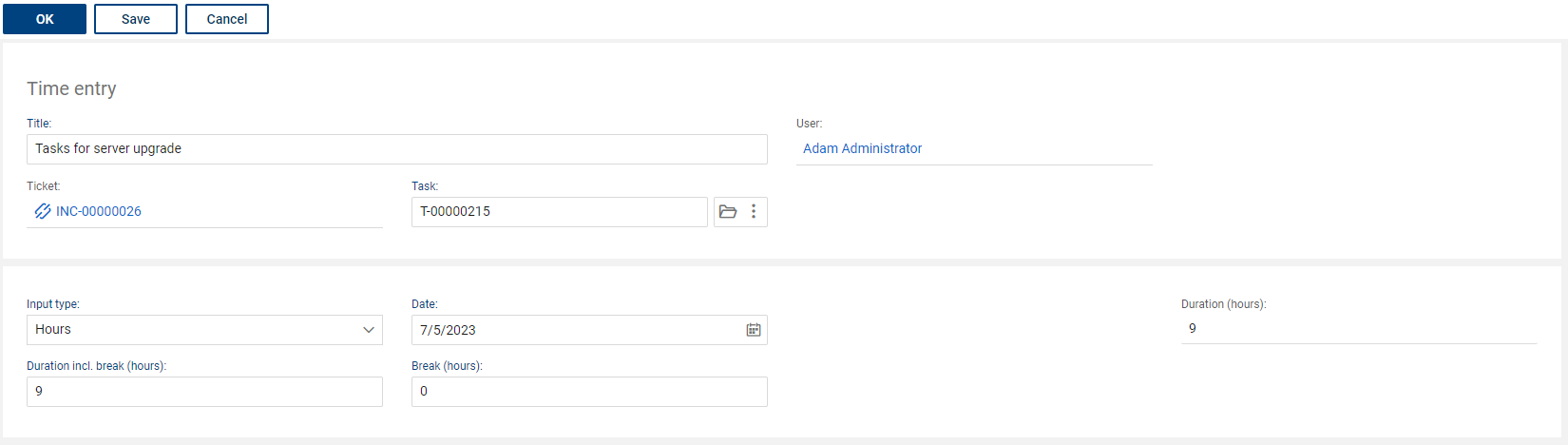
|
Note: Time recording is used to record the processing times of tickets and tasks and is not intended for general working time recording. There are currently no checks on parallel time recording, on observed statutory break times, time recording over 24 hours a day, etc. |