•Affected Assets: One or more entries can be selected from the list of assets (alternative names: "Configuration Items / CIs" or "Endpoints") of the affected person and then transferred to the right-hand list as "Affected" via the "Arrow" button. This serves to precisely identify and document which technical devices or services are affected (e.g., by an incident) and later allows conclusions to be drawn about their most frequent incidents and causes of problems. This information can be used, for example, to prevent or reduce future incidents or problems. In order to get an overview of which technical and logical dependencies the affected asset has, a graphical visualization can be started via the "Relationships" button. In the right-hand list, "+" can also be used to add further assets as affected that are not directly assigned to the affected person. The "Checkmark" and "Cross" buttons can be used to set selected entries from the list of affected objects directly to the "Active" or "Inactive" state, in order to quickly display the respective current state to other editors. The administrator can optionally hide the lists of assets, if not needed.
•Info button next to the list: opens pop-up with retrieval of detailed information of a selected bMS endpoint (if non-bMS assets are selected, the maintained attribute list from the ticketing system is displayed)
The "bMS" (baramundi Management Suite) section is displayed if the integration into the baramundi Management Suite is used and activated by the administrator for the ticket type.
This section is displayed together with the "Processing" section.
In this way, it is possible to execute one or more jobs on the affected endpoints from the ticket. Thus, the bMS can be controlled and simultaneously the executions within the framework of the ticket are documented.
This information is displayed when the ticket has reached the state "processing" as only with this state it is possible to execute bMS Jobs.
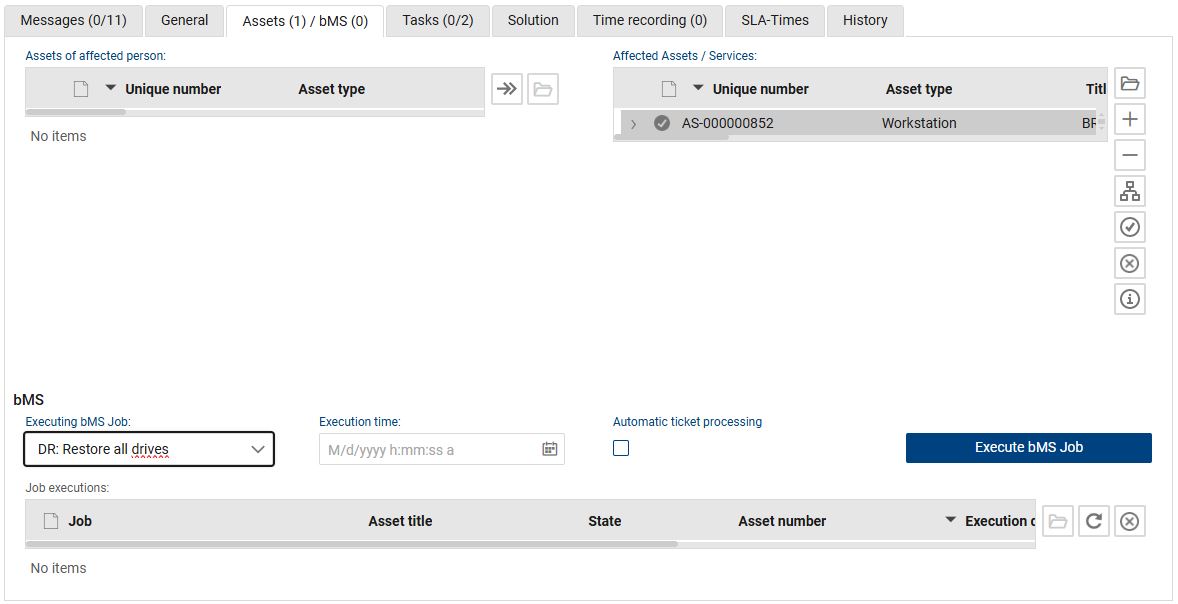
The following fields and functions are available:
•Executing bMS Job: Selection of all available jobs
•Execution time: Optional time at which the job should be executed (if the job is to be executed during a maintenance window or when the asset/endpoint is available at a certain time).
•Automatic ticket processing: If optionally enabled, the ticket is automatically set to the "Completed" state when all assigned bMS jobs have been successfully executed.
•Execute bMS Job: Button to execute the selected job on a previously selected endpoint in the asset list. If no optional later execution time is set, the system tries to execute the job immediately, otherwise the execution waits for the time. To activate the execution, this button must be pressed for each job in any case.
•Assigned assets: shows the same list as in the form section "Classification" (only there, new assets can be added). bMS endpoints are displayed in blue color. It is only on these endpoints that jobs can be executed. The button with the "Info-Icon" allows retrieving detailed information of a marked endpoint at any time and to display it in a window. This is current information from the endpoint that is not stored in the ticket system (various parameters and installed software).
•Job executions: List of job executions with indication of the respective state of the job execution (planned, started, successful, unsuccessful). This documentation of executions enables continuous traceability of what actually happened on the endpoint within the scope of the ticket. If the job execution was not successful, an error message is displayed that was sent back by the bMS server. Tickets with unsuccessful jobs can only be manually set to the "Completed" state if a job cannot be executed in general and was completed by another job, if applicable. The list of job executions can be refreshed using the "Refresh" button. The list is automatically refreshed only on the first day of the execution, if then no final feedback to the job state is available, the state is set to "unknown" and the cause may have to be researched directly in bMS. Furthermore, a planned job can be canceled manually.
oPlease note:
▪If automatic deletion of job assignments is set in the Baramundi Management Suite, the state of job executions in the ticket system cannot be updated automatically.
▪Likewise, the automatic ticket processing, which automatically closes a ticket after successful execution of the job(s), will not work in this case.
Note: if a job requiring approval is present and a corresponding approval model takes effect in the background, only the one previously defined and approved job can be executed in the "Processing" state. The selection field for jobs cannot be edited accordingly.