The work desk provides the service desk employee with a central overview of the ticketing system and shows an overview of the most important key figures and information.
When opening the work desk via the corresponding shortcut, all displayed contents will be updated. The "UPDATE" button on the right side will also update all contents if there have been changes to tickets or tasks after opening the work desk. Selecting a new filter will also update the displayed list.
The work desk is divided into two areas (key figures (counters) and a tab with detailed information):
Key Figures (Counter)
The available counters show the total number of current tickets that are visible to the user in the system regarding their state and escalation state.
In their personal user settings, users can select those key figures that should be displayed for them in the upper area of the work desk.
The counters allow double-click access to the underlying data. The result is displayed as an appropriately pre-filtered list (e.g. ticket list).
Tab with detailed information
To-do-List/Current Information
On the left side, the personal to-do-list is displayed. On the right side, a list with current information is displayed. The information is either announcements from IT about current downtimes, maintenance windows, etc. or general current information. The column "Visible in SSP" indicates whether this information is also visible to customers in the Self-Service Portal, or whether it is purely internal information. Information and announcements can be created or deleted by the administrator or manager.
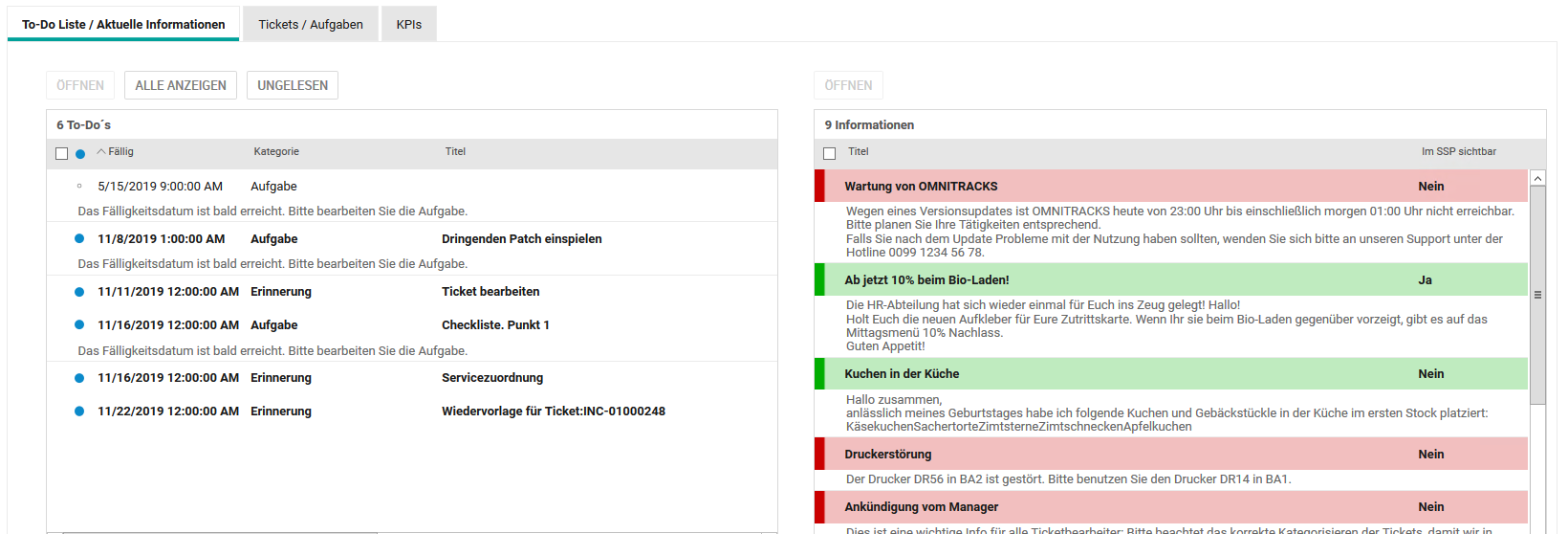
Tickets and Tasks
On the left side, the user is shown a ticket list and on the right side is a list of tasks.
Both lists can be filtered according to predefined filter options using the selection field above. If no filter option is selected, all open tickets or active tasks visible to the user will be displayed. Tickets and tasks can be opened by double-clicking or after selecting the desired list entry and clicking the "Open" button to the right of the list. Via the "asterisk" buttons (*) next to the respective list, new tickets or tasks can be created directly.
The "watchlist" button above the ticket list executes the default filter "watchlist". The watchlist shows all tickets that have been marked by the user personally for tracking with the "flag" icon in the ticket list.
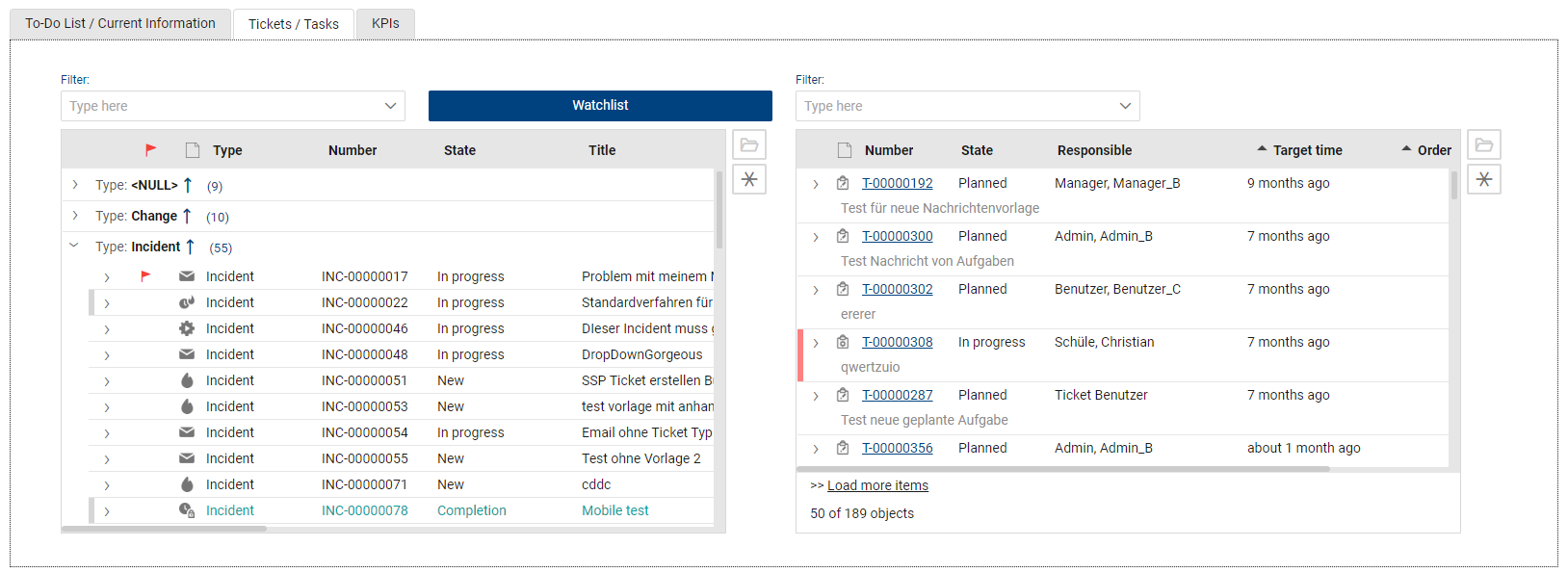
Optional KPIs (Diagrams)
Each user can select up to 4 defined KPI charts to be displayed in this tab in the personal user settings. Depending on the type of chart, data areas in the chart can be accessed via click (e.g. ticket list, filtered by priority). The diagrams always refer to the total number of all tickets in the system. If there are filter settings for the current user's access rights to certain tickets, for example, the filtered contents will not be displayed after jumping to the respective list.
If no individual diagrams have been selected in the user settings, the following standard diagrams will be displayed in the work desk, provided they have been released by the administrator:
•Average processing time per ticket type
•Average processing time per ticket priority
•Difference created/resolved tickets in the last 7 days
•Open tickets by ticket type