Under the shortcut "User settings" in the shortcut group "Administration" (also see shortcut bar), you can access the personal setting options of your own user profile.
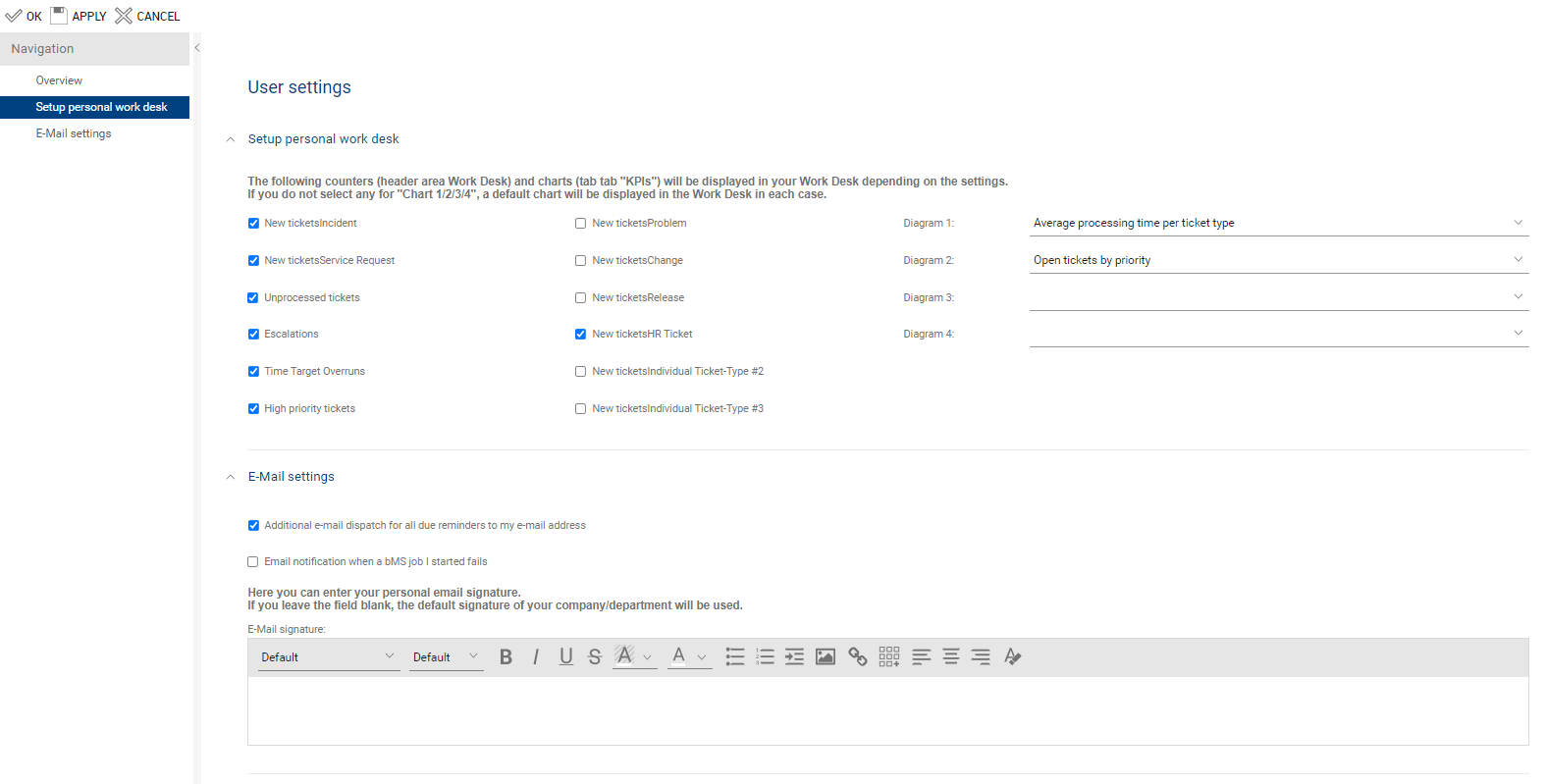
Currently, the following settings options are available:
Setup personal work desk:
Here, you can define which KPI metrics and KPI charts should be displayed in your personal work desk.
Check Boxes: By setting or not setting the check marks, the counters are shown or hidden accordingly. The administrator can customize the names of the individual processes.
Right side: Four individual charts can be selected for direct display in the work desk. If you decide not to make a selection, default charts will be displayed ("Average processing time per ticket type", "Average processing time per priority", "Difference created/resolved in the last 7 days", "Open tickets by ticket type).
E-Mail:
Here, you can set if you want to receive a separate notification to your e-mail address for reminders created in the system.
In addition, you can enter your personal e-mail signature and edit it visually using the "Rich Text" setting options. If you leave the field empty, the default signature of your company or department will be used. This is stored centrally by the administrator.
To save the changes you have made, click the "Apply" button at the top of the form. Click "OK" to exit the form after saving.
|
Note: Your individual changes in the work desk may only be applied after a short period of time or after logging off and on. |