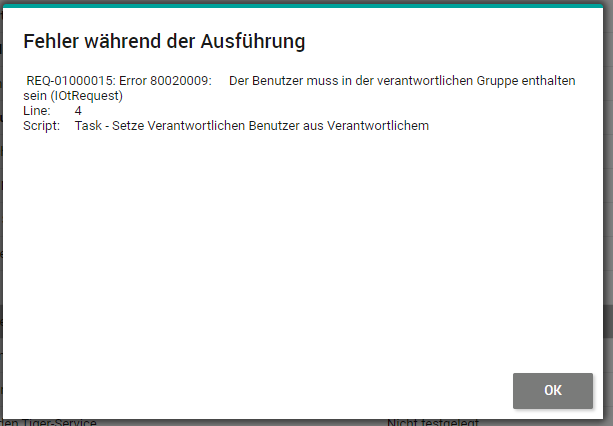Each ticket list in the Ticketing section offers the following standard features:
Action menu
The following functions are possible in the action menu in the Ticketing area:
Button "New"
Opens the form for creating a new ticket.
Button "Open"
Opens an existing ticket that was previously selected in the list with one click, which is important when using a touch display, e.g. on a tablet. Opening tickets with a double click directly from the list is possible at any time.
Selection menu "Current View"
The menu allows the selection of predefined views and always shows the currently displayed view. For the ticketing area, some helpful standard views have been prepared to offer the user various overviews. The following standard views are currently available (sorted alphabetically):
•All tickets: all tickets in a list
•All tickets escalated: all tickets that have exceeded a time target
•All tickets grouped:all tickets grouped by ticket type
•All tickets by teams (manager): all tickets grouped by "Responsible Group", with additional columns for SLA time targets and effort (only visible for the Manager role)
•All tickets: Change and Release calendar: all tickets of type change or release are displayed in a timeline view. The bar is defined with the time entries of the "implementation from"/"implementation to" fields respectively. The resource (rows in the timeline) shows the associated affected asset for the ticket
•All tickets: New incidents: all incidents that are in the "New" state
•All tickets: New service requests: all service requests that are in the "New" state
•My tickets: all tickets for which the logged-in user is responsible (responsible person or group member of a group entered as responsible)
•My unprocessed tickets: all tickets for which the logged-in user is responsible and which are in the "New" or "Classification" state
•My Watchlist: all tickets that the currently logged-in user has personally marked with the flag icon
•Process: Change Enablement: process-oriented view of all changes with corresponding specific columns
•Process: Incident Management: process-oriented view of all incidents with corresponding specific columns
•Process: Problem Management: process-oriented view of all problems with corresponding specific columns
•Process: Release Management: process-oriented view of all releases with corresponding specific columns
•Process: Request Fulfillment: process-oriented view of all requests with corresponding specific columns
•Team: All tickets:all tickets assigned to the team(s) of the logged-in user
•Team: Escalated tickets: All tickets assigned to the team(s) of the logged-in user and whose escalation times have been exceeded.
•Team: High Priority tickets: all tickets assigned to the team(s) of the logged-in user whose time targets have been exceeded and have the priority "High" or "Very High".
•Team: Time target overrun: all tickets assigned to the team(s) of the logged-in user and whose SLA time targets have been exceeded
•Tickets by Origin: View that expects the "Origin" filter parameter
•Tickets by Priority: View that expects the "Priority" filter parameter
•Tickets by Type: View that expects the "Ticket type" filter parameter
•Tickets by State: View that expects the "State" filter parameter
•Resubmissions Calendar: Shows a calendar view for the due date of all tickets with a set resubmission date (action: "Wait internally" or "Wait for customer")
•Z_Miscellaneous: all views with this prefix are auxiliary views needed for other functions
|
Note: The administrator can rename the ticket type names. Therefore, the preset filters and views in ticketing might not correspond to the actual ticket names (e.g. the "Incident" ticket might now be called "Malfunction" or similar). The preset views and filters cannot be changed. |
Selection menu "View"
This menu allows you to define and manage your own views.
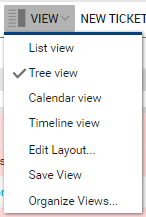
Selection menu "New Ticket"
This menu contains the following functions:
•Create ticket for person: creates a ticket after selecting the reporting person
•Create ticket from template:the ticket creation first opens a catalog of templates that a user or administrator can create and that the administrator can release. Templates optionally define the priority, category, default responsibility, default description, and default tasks of the ticket to be created. The use of standardized templates enables efficient and quick creation of tickets that occur frequently and are always to be processed according to a similar standard scheme.
•Create a ticket as copy:creates a new ticket after selecting an existing ticket from the current or archived tickets as a copy. All classification features and contents except for the reporting/subject person are copied.
Selection menu "Assign tickets"
This menu contains the following functions:
•Assign child tickets: In service desks, frequently recurring requests from a customer on the same topic occur. Several tickets (also from different customers) with the same cause can also be combined in a superordinate parent ticket (e.g. for processing several incidents in one problem ticket). Via the action, you can assign one or more other subordinated ticket(s) to a previously selected ticket (child ticket). The decisive advantage of this is that you only have to work on the parent ticket via the ticket relationship created in this way, and when "Completed" all solutions are automatically transferred to the assigned child tickets and these are also set to the "Completed" state. Conversely, it is possible that the parent ticket is also automatically completed when all child tickets are completed. The administrator can define the rules for these automatisms in the ticket relationships, i.e. the rules and dependencies can deviate from this description.
•Assign ticket to me: switches the responsibility of the selected tickets in the list to the current user. This is useful if you want to take over the processing of a number of tickets personally, for example, if a colleague is absent due to illness.
•Assign responsible group: action to set a selected responsible for all marked tickets
|
Note: This is only possible if the current user is also assigned to the responsible group of the ticket. If the action is executed on tickets where the own user does not belong to the responsible group(s), an error message will be displayed, and the action will not be executed for the tickets in question.
|
Selection menu "More actions"
This menu contains the following additional ticket-related quick actions:
•Create time entry for ticket: opens the entry form for a time entry after selecting a ticket
•Create reminder for ticket: opens the entry form for a reminder after selecting a ticket
•Create task for ticket: opens the entry form for a task after selecting a ticket
Filter
Numerous helpful standard filters are already stored for the ticketing area. In addition, the selection "(user-defined)" (or the search form that can be displayed) can be used to define, save and reuse your own logical filters across all fields and links contained in the data model.
In addition to the filters, the convenient "Header Search" directly above the ticket list can be used for quick filtering and sorting of the fields displayed as columns in the current view.